In today’s guide, I’m looking at the Windows 10 start menu functionality which has been in the Windows family of operating systems since Windows 95.
Windows 10 start menu introduction
As I stated in the introduction, the start menu has been in Windows since the launch of Windows 95, and many of us, including myself, take the Windows start menu for granted. The question is, should I be taking it for granted?
The Windows start menu is still a core component within Windows as it provides an easy way to access all your applications. The Windows start menu shows recently added applications towards the top of the menu before listing the other applications you have installed in alphabetical order.
On the right-hand side, related applications are grouped together. You can edit these settings yourself, which I will discuss further in the next section.
As well as providing access to applications, the Windows start menu also provides easy access to Windows settings and access to both your computer document and windows folders.
The start menu allows you to shut down or reset the computer, confusing new Windows users.
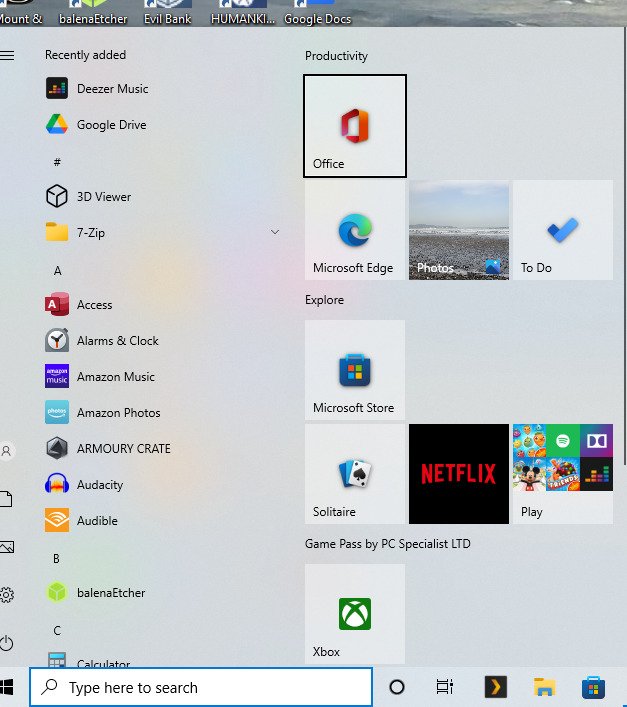
Configuring the Windows 10 start menu
As I mentioned in the section above, the right-hand side of the start menu contains icons grouped together. You can rename the groups to make the various groups meet your needs.
You can then drag and drop the applications into the various groups.
Conclusion
While writing this guide has shown me that I shouldn’t take the start menu for granted. I’m still not sure if it will have much of an impact on how I use the start menu.
There are easier ways to access applications you regularly use in Windows with the Windows taskbar. Read our Windows 10 guide to the taskbar to learn more.
