This article is a follow-up to my guide on creating a Knowledge management system in Notion. If you haven’t yet set up a Personal Knowledge Management system, I recommend reading that guide which will walk you through setting up your system.
In this guide, I will walk you through the steps of creating and adding notes to a Personal Knowledge management system (PKM).
The personal knowledge management system I use is based on the Zettelkasten method, which I use. You can learn more about Zettelkasten in my review of How to Take Smart notes by Sonke Ahrens.
There are alternative systems available, including one by Tiago Forte, which he describes in his book called the second brain, which I have just read and will use to provide an example of how to add notes to my knowledge management system.
Before we start, please feel free to make any changes that work better for you. We are all individuals, and your Personal Knowledge Management system or your second brain, as Tiago Forte calls it, should reflect this. However, this is a good starting point for your journey.
Creating literature notes in Notion
In the Zettelkasten system, your literature notes are kept separate from your other notes as they are as much about the source of the ideas.
For this article, I’m going to create a Literature note for Tiago Forte’s second brain using the Personal Knowledge management system I made in our guide to creating a Knowledge management system in Notion.
- Open your Literature notes and create a new note.
- Give the Literature note a title as it’s a book; I put the author’s name first and then the book title, but the choice is yours.
- Enter the author and creator name in the author-creator attribute
- Select the appropriate source from the source menu
- If it was an online resource, you could add the URL/web address to the URL as it is a book; I will leave the URL attribute blank
- On the page below the attributes, you can add your Literature notes which are the key points you have taken from the source material. The highlights you write should be in your own words.
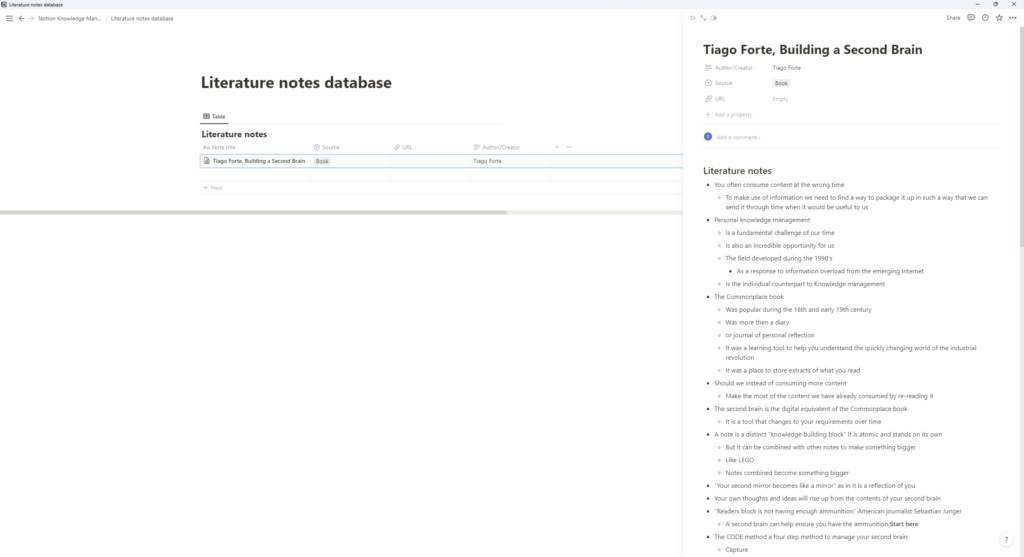
Creating permanent notes in Notion
Now that I have created the literature notes for Tiago Forte’s second brain, I can think about making any permanent notes from that book.
Every permanent note you create should be self-contained thought or idea.
Here are the steps for creating a permanent note.
- Open the permanent note table and create a new note
- Give the note a title, such as the concept name, or use a title which briefly summarises the idea.
- If you have set up a topic list, select the appropriate topic(s)
- Select the books from the reference
- Enter the fact or idea on the page. Again it should be written in your own words.
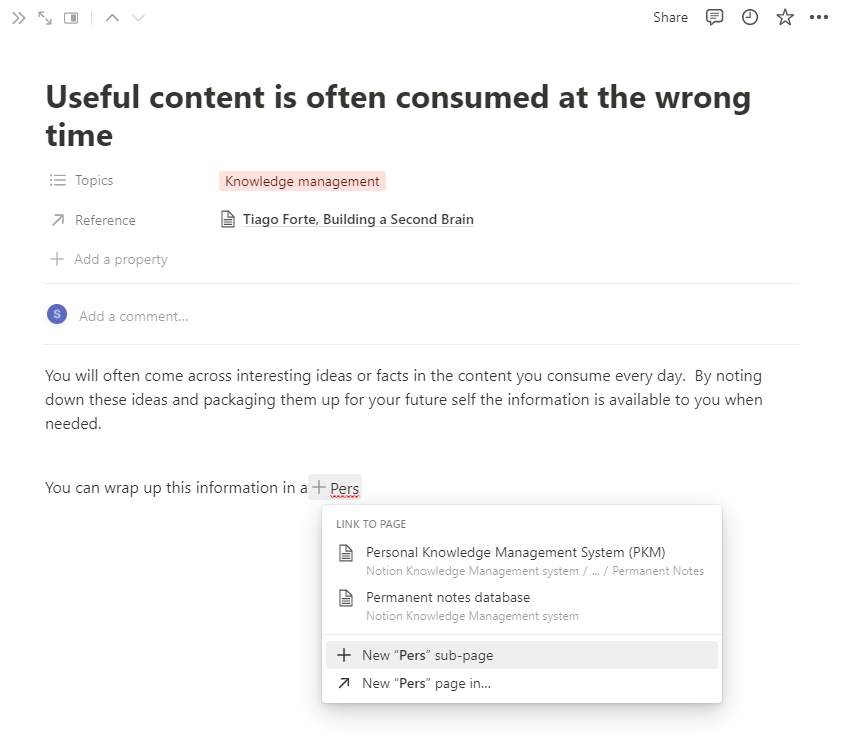
Linking your permanent notes in Notion
The Notion application supports the option to link your notes, but the linking functionality in Notion isn’t as seamless as in other Personal Knowledge Management applications. This is because the ability to link notes was added to Notion later in its development compared to other applications.
If the linking system didn’t work, I wouldn’t be able to recommend it as a personal knowledge management system, as I consider linking to be an essential capability in a Personal Knowledge Management system.
To create a link in Notion, type in two square brackets “[[” Notion will suggest some Notion pages that you might want to link to. Click on the note once you have found it.
As I started writing this guide, I thought of one potential issue around linking and the Personal Knowledge Management system we have created. In Notion, you can create a new page if the one you are looking for doesn’t exist. But if you do this will not make a page on your permanent notes database.
You can get around this by either creating a page to capture these notes and move them to the permanent notes database later or creating a new note and then linking to that note.
Conclusion
You should now be able to add permanent and literature notes to your own Personal Knowledge Management System. If you have any questions, please add them to the comments section. You can read our review of Tiago Forte’s second brain book.
You can learn more about Notion pages in our guide to Notion page hierarchy.
Last edited 21/11/2022 to add a link to the Tiago Forte review
