Earlier this week Microsoft released the Windows 11 operating system into the DEV ring. Of the Microsoft Insider programme. In this article, I will run through the process I followed to upgrade from Windows 10 to Windows 11 running in an Oracle VirtualBox virtual machine.
What you will need To Install Windows 11Dev?
You will need to be a member of the Microsoft insider programme. You can find more about the various Microsoft insider programmes, including useful links in our Microsoft Insiders programme article
Do not install Windows 11 onto a computer! Windows 11 is still in development and is likely to contain bugs. That is why I plan to install Windows 11 on a Virtual machine powered by Oracle Virtual Box running on my Windows 10 PC. You can find out more about Virtual Box including a guide on installing the application in Windows 10. in this article.
You will also need a version of Windows 10 installed in Oracle Virtual box. For more information read our article on installing Windows 10 on Virtual Box.
The Windows 11 DEV Upgrade Process
One of the requirements for Windows 11 is for your computer to be running Trusted Platform Model (TMP) version 2. On my first attempt, Windows 10 upgrade centre stated my computer hardware wasn’t compatible. I logged off and played around with my settings and turned on advanced CPU and I/O APIC. One of those settings resolved the issue
I tried to upgrade Windows 10 to Windows 11 via the Settings, Windows Upgrade menu but could find no way to upgrade to Windows 11. So I went to this page on the Windows Insider site and selected the upgrade option.
Which took me to the Windows settings window and the installation process began. The installation downloaded as normal. Unlike a Windows 10 upgrade. It didn’t ask me to restart. The window just refreshed to say it was installing.
The installation process took ages due to the fact it was running on a virtual machine with limited resources.
Once Windows 11 restarted it completed the installation process completed and the virtual machine was running a version of Windows 11.
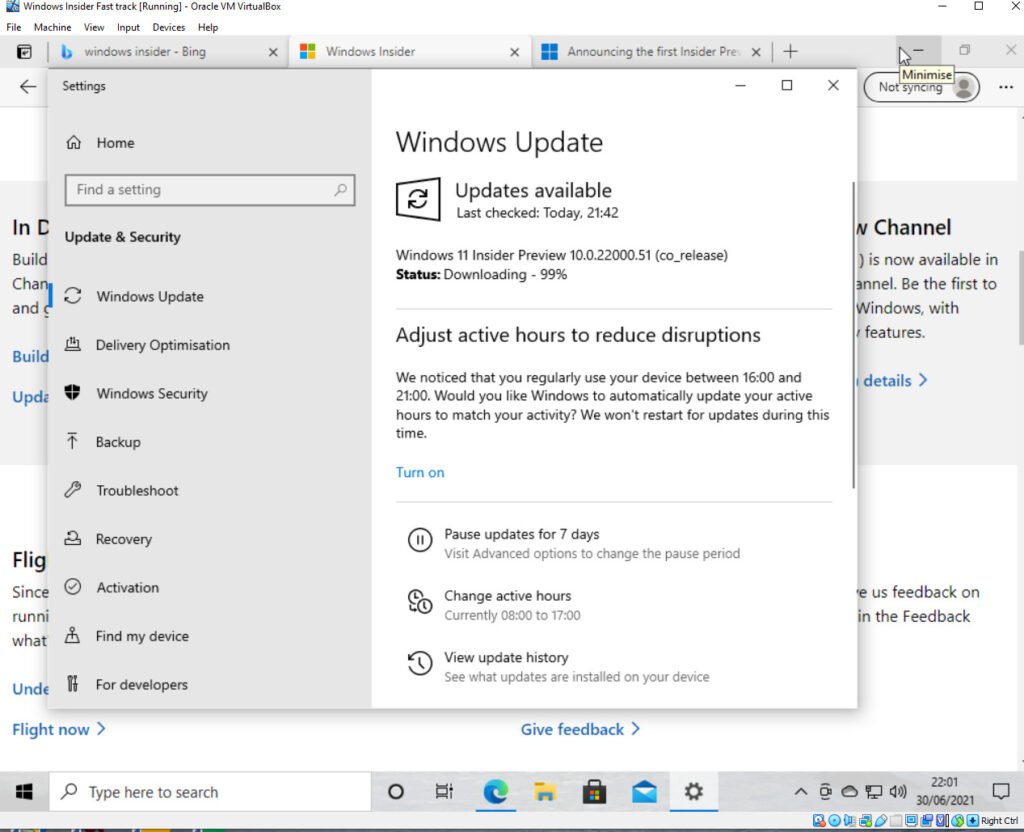
Conclusion
I’m looking forward to taking a closer look at Windows 11. I’m sure I’ll be sharing my thoughts in future articles on this site. as well as on our Twitter feed. Our Twitter profile can be found at @CTNET12. You are more than welcome to follow us on Twitter
If you found this article interesting you might also be interested on installing Ubuntu a Linux distribution in Virtual Box.
Please like the article if you found it useful.
