This article follows on from removing my password from my Microsoft account pt 1. I recommend that you read my previous piece before continuing with the second part. In which I share my experiences of turning off my Microsoft password.
Setting up two step verification on my Microsoft account
Two-step verification adds a second step that anyone trying to access your account will need to pass through. Two-step verification can include using an authenticator app or a code via SMS to your mobile phone.
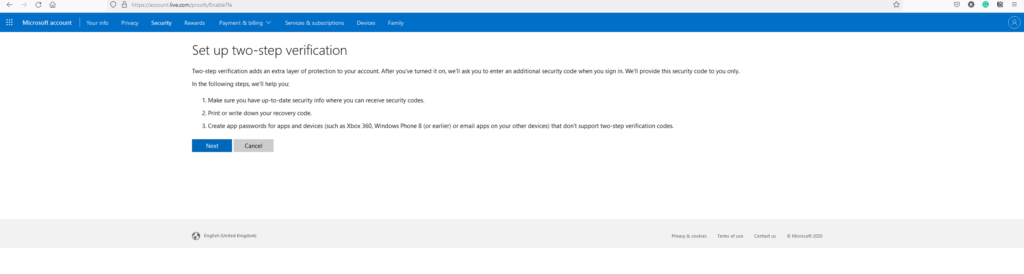
Turning off my Microsoft passwords
Now that I consider my account to be more secure. I turned my attention to turning off my account password. During the process of removing my password, I was prompted to enter my mobile phone number. Microsoft sent me a time-specific text message to my mobile phone as part of the verification process. My password had been successfully removed.
I was surprised that the system prompted me to enter my mobile phone when I already had one set up on my account.
My experience of no password so far
The day after, I turned off my password. I logged into Windows using my PIN. A couple of minutes after logging into Windows, a message appeared. The announcement advised me of an issue with Microsoft OneDrive. Instead of using a password. A two-digit code was displayed on my computer monitor. At the same time, the authenticator app showed a prompt asking me to select the same two-digit code shown on my computer.
Conclusion
Having no password on my Microsoft should make it more secure, which is why I decided to give it a try and test out the impact for myself. As I can always turn my password back on if required.
