Plex Amp is a digital music player which streams music from your Plex media server. Tidal subscribers who have linked their Tidal account with Plex can also use Plex Amp to stream music from Tidal.
Plex Amp app is currently available for Windows, Android and, Apple devices. As I only have access to Windows or Android devices, this review is limited to those devices.
I don’t currently have a Tidal subscription; I’m only reviewing Plex Amp for music playback from my own Plex media library. I have not been paid to write this review.
Differences between PlexAmp and Plex Client?
The main Plex client supports music playback, and playback quality appears to be the same in both the Plex client and Plex Amp.
The big difference is the design of the User Interface. The Plex application was designed to play visual media such as films and television. Listening to music has a different set of requirements, and while it works. The experience of listening to music on the main Plex app is held back by the design decisions made for the playback of visual content.
On the other hand, PlexAmp is designed from the ground up for the playing of music. The interface is cleaner and feels more natural. The User Interface appears to be identical between the Windows and Android versions of the app.
The PlexAmp home screen
The Plex home screen is split into several distinct areas to allow easy navigation across the application.

- Recent plays. List recently played albums, playlists, or stations
- Recently added Music – A list of the most recently added music
- Recent Playlists – Your most recent playlist.
- Stations – A list of radio stations that can be generated from your music collection
- Most Recently Played in a month. The most recently played listed by Album the tracks were taken from
- History – Your most recently played music
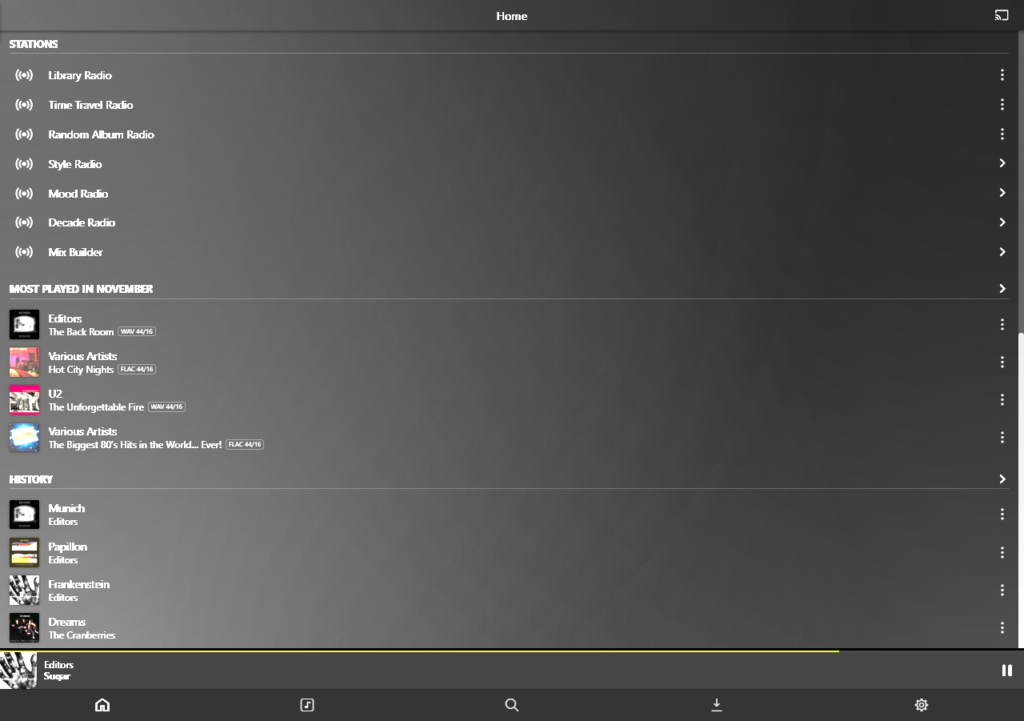
Listening to Music on the PlexAmp app
When you start your music playback, details on the track you are listening to are displayed, including cover art, artist, track name, and the album from which it is being played.
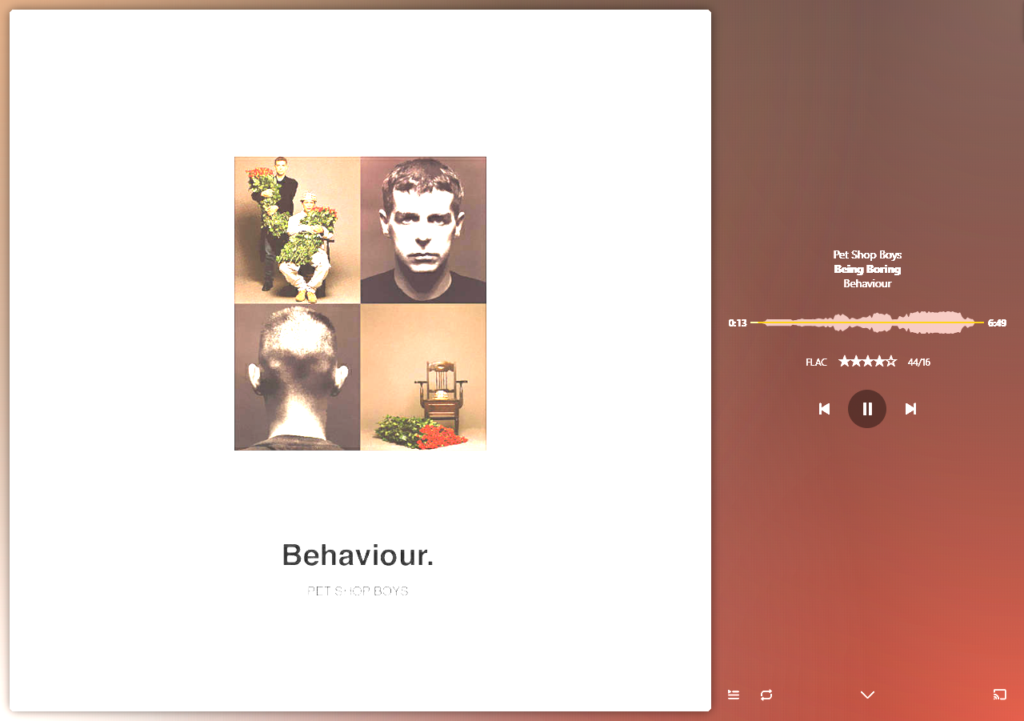
Clicking on the track info brings up a sub-menu and allows a star rating to be added for the track. It looks like the star rating is used to select the music to play when you listen to the stations on offer. You can add the track to one of your playlists from the menu, and if the lyrics are available, they can be displayed. You can also change the visualization shown if you click on the album art.
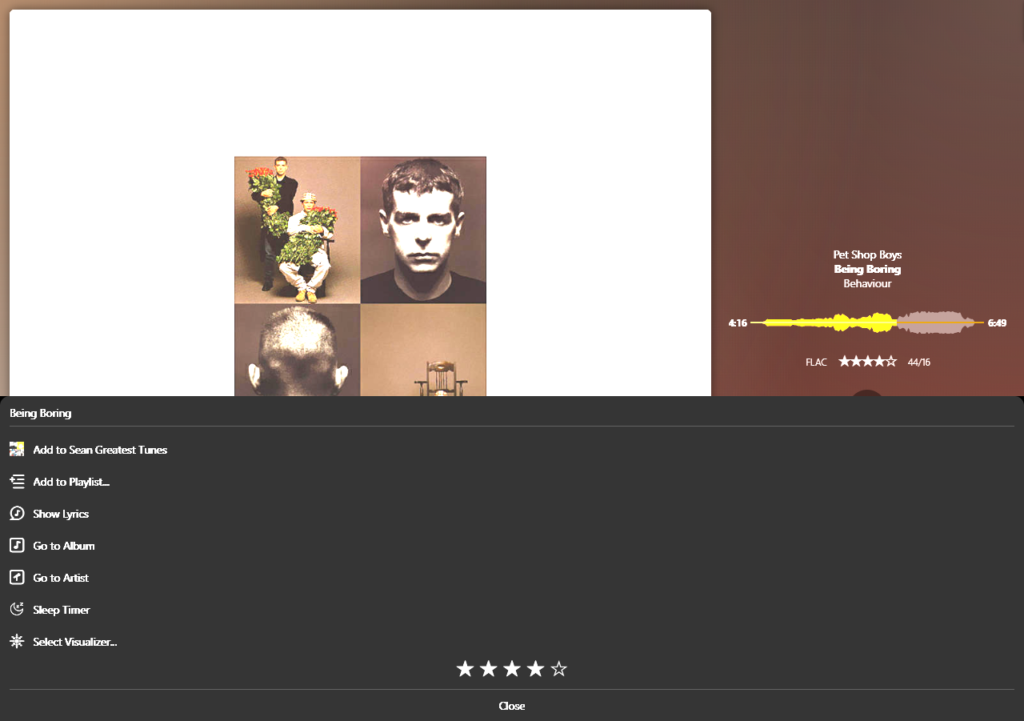
If you listen to your music from a radio station or a playlist, the tracks fade into each other. The fades typically work well, but it is dependent on the tracks that are being faded together.
Conclusion
Plex amp is only available to those who have a Plex Pass. Current UK prices can be found at https://www.plex.tv/en-gb/plex-pass/.
If you already have a Plex pass, use PlexAmp to listen to your music. If you don’t have a Plex Pass, it depends on how often you listen to music on Plex and how extensive your music collection is.
You might also be interested in reading our Plex review.
Please feel free to leave any comments below, and you can read our privacy statement here.
