In this guide, I will introduce you to the toggle list in Notion. The toggle list will be of great interest to students taking notes for exams as the toggle list will help with revision.
What is a toggle list?
A toggle list looks like a bullet list, with the bullet points looking like a triangle. What makes a toggle list different is that clicking on the toggle opens a hidden section for notes.
I wish I had a note-taking application with toggle points when I had been studying for my degree. It would have been so helpful I could type up my notes inside a question. Then when I revised, I could try to answer the question before I checked my notes. It is the only note-taking application that I’m aware of that offers this functionality.
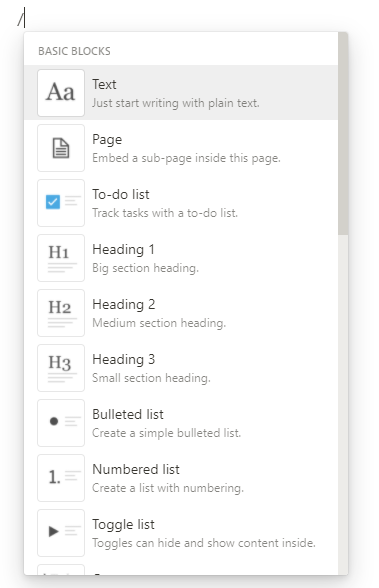
Creating a toggle list
- Open the command menu by either pressing the + icon in the left margin or pressing the ‘/’ key
- Type in the question or or a brief description on what you have taken your notes on
- To enter the notes you want to hide behind the toggle click the toggle until it points down. Then enter the notes inside the toggle
- Once you have finished click the toggle so it is pointing right across the page
- Press enter and go back to step 2 until you have finished creating the toggle list. You can finish by hitting the enter key twice.
Using a toggle list
- When the note is opened the toggle points will be closed by default.
- Click on the toggle to see the hidden notes. The toggle appears grey if no notes are contained within the toggle
Conclusion
You should now be able to create and use a toggle list within Notion. I would also recommend that you read our guide to Notion toggle headings.
