Notion has recently made some changes to how Peek Views work. In this article, I will look at how Peek views now work and how the changes have improved Notion.
What is Notion peek view?
In Notion, a peek view is how a page within a Notion database is opened. Until recently, the peek view had one view, which opened a peek view on the centre of the screen, which you could open to a full page if needed.
The new Notion peek view
The first change I noticed was that the peek view on my task list was opening on the right of my Notion screen, and I have to say I really like it; this peek view is called the side view.
When you are in a peek view, you can change the peek view to
- Side peek
- Centre peek
- Full page
However, on the full page, the option to change the peek view disappears, which does make sense as you are viewing the Notion page as a page.
Any changes you make to the peek view doesn’t impact how future peek views will be displayed.
At the top of the peek view are navigational tools of an upwards or downwards pointer allowing you to navigate around the Notion pages contained within the database easily.
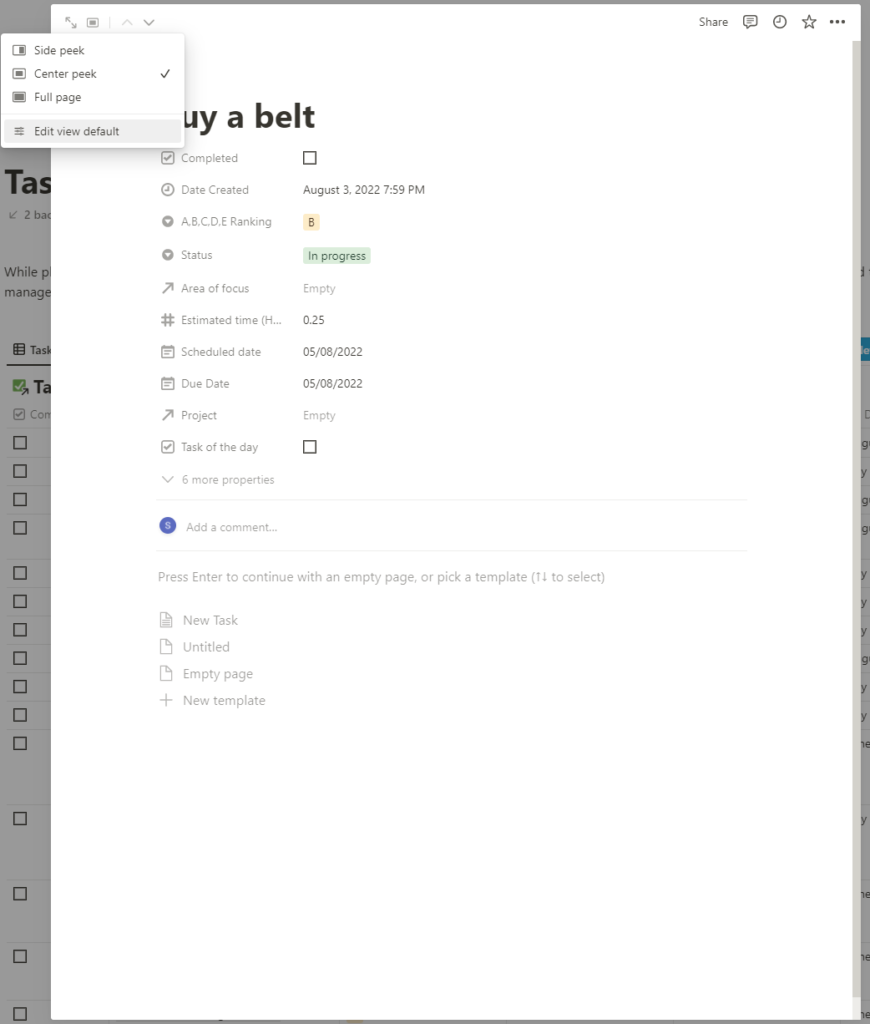
Changing your peek view settings in Notion
To make permanent changes to how peek views on a database are displayed, you must change the default settings.
Each data view on a database can have its default view, which is a good thing as it will allow you to define the peek view based on how you use that view.
You can change the peek view defaults either from the database layout section. Or while viewing a page held on a database by selecting the set default view below the list of possible peek views.
Conclusion
I like the changes the side view has made life easier when working with my task list, yet I like the centre view when working with my content schedule calendar.
If you have found this guide useful, why don’t you read our guide to the hierocracy of pages in Notion?
