This guide will take you through a step-by-step process to create a relationship within the same Notion database. I’ll then provide an example from my system where this functionality has proven useful.
You should read our linked guide if you are looking for help in setting up a Notion external database relationship.
How to create an internal database relationship in Notion
A step-by-step guide on how to add an internal database relationship in the table view.
- Open the database table view.
- Click on the + sign to the right of the last attribute on the table
- Choose the relationship property type
- Select the database that you are working on from the list
- Set any limits or separate directions (see next section for further information)
- Select add-relation
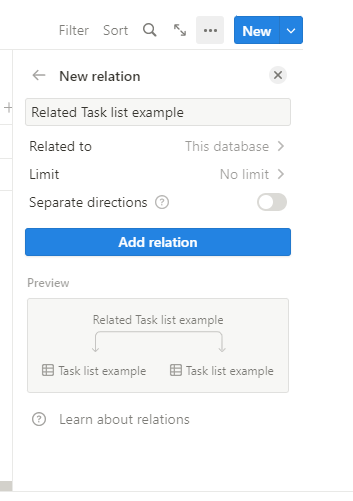
Notion same database relationship attributes
The Notion relationship attributes can be updated once they have been created, but you should try to get it right before you start adding pages to the Notion database.
The Limit attribute
The limit attribute defines the type of relationship you want with the other Notion database. The default setting is no limit allowing you to have one item on the database and have a relationship with one or more items on the same database.
As an alternative, you can define a one-to-one relationship where an item on the database you created the relationship on can only have a relationship with one page on the source database.
The separate directions attribute
The separate directions add another attribute allowing the creation of two-way relationships within the same item. One example given by Notion is the ability to model tasks and subtasks.
Why should I use internal database relationships within Notion?
Internal database relationships isn’t Notion functionality that I use very often. I currently have three internal relationships set up in my Notion system, and I’ll quickly go through each one as I think it gives a good idea of when you could use them.
My first example is to create a link between related content in my content schedule. It’s not something that I currently use a lot. Let’s imagine that in 12 months, that I launch a CTNET YouTube channel, and I want to publish content in Notion’s internal database views. I would link that planned content page to the content page for this article.
I also use internal database relationships within my task and project databases in Notion. Which allows me to create sub-tasks and sub-projects when required
Conclusion
In this guide, I have taken you through the process of adding internal relationships within the same Notion database, and we took a look at when this is useful functionality.
I hope you have enjoyed this guide, and can I recommend our guide on Notion database peek views?
