Today I’m going to look at the mem command menu, which can be accessed using the / character. In this guide, I’ll take you through how to use the Mem menu to access key in-app functionality.
What is Mem in-note menu?
Many Personal Knowledge Management system applications have an in-note menu. In part, it helps to clean up the application. Still, it can also speed up use as you can access it by the keyboard shortcut / which is thankfully the same across many of the applications making it easier for you to switch between applications.
How to use the Mem in-note menu
Open the menu by typing / inside the note, which will open the Mem in-note menu.
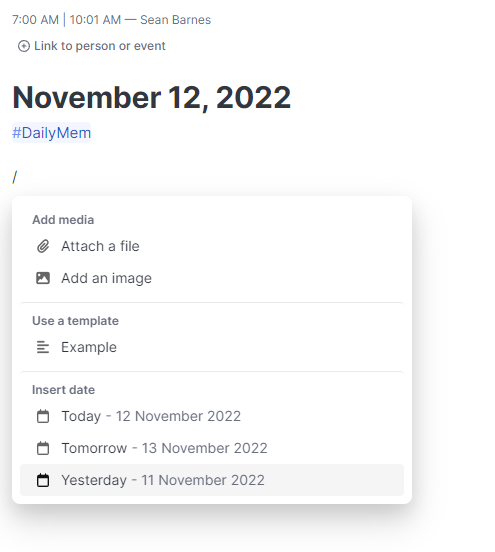
The Mem in-note application menu is sparse compared to other applications such as Notion. I don’t think this is necessarily a bad thing, as it helps keep the menu clean, but it does put an emphasis on the user knowing keyboard shortcuts. Mem does support some Markdown. You can find out more about Markdown in our guide to Markdown.
The Mem in note application menu allows you to add media by either attaching a note to the file or by adding an image.
You can also use the Mem in note application to insert any templates you have created. You can find out how to create templates in Mem by reading our guide to Mem templates.
Last but not least, you can also use it to insert dates. Potentially useful, but it only appears to add the date as a text, so you can’t use it to modify the due date of a task on creation, for example.
Conclusion
In this guide, we looked at the Mem in-note menu and walked through the options available to you.
I hope you found this guide useful. If you did, you might want to check out our guide to tasks in Mem.
