In this guide, I will take you through the basics of creating and managing notes in Obsidian.
Before creating any notes, you need to set up an Obsidian vault which defines where your notes are saved. If you haven’t set up a vault, you will find our guide on setting up a vault useful.
Creating a new note in Obsidian
You can create a new note at any time in Obsidian by using the keyboard shortcut CTRL N, which requires both keys to be pressed simultaneously. Or by clicking the new note icon, the top left icon in the file panel.
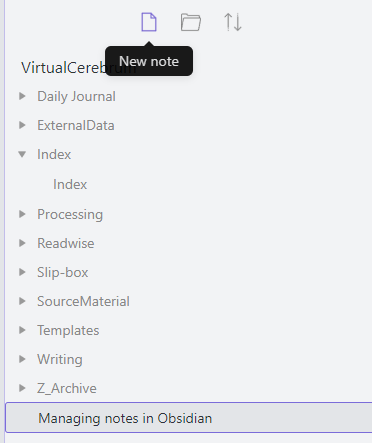
Now that we have created a note, you need to give it a name. The name I give my notes is a summary of what the note is about, and I consider it to be the note title.
For example, I use Obsidian to draft my blog posts, including this guide on managing notes in Obsidian. The file name for the note is the same as the title I gave this article.
I might write an article on why I use Obsidian to write my original drafts. If you would be interested in this, please leave a comment below.
Obsidian notes are formatted in Markdown
You can add style to your note content by using Markdown. You might want to take a look at our introduction to markdown article.
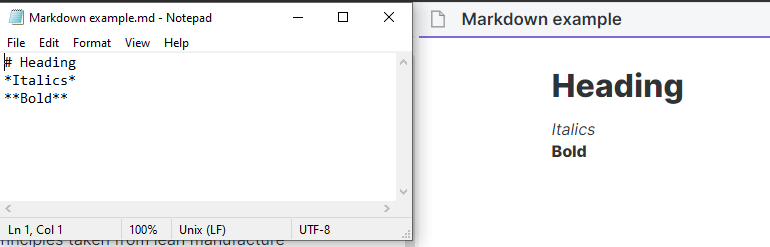
Obsidian also provides some default keyboard shortcuts for common formatting tasks such as
Make text bold by pressing CTRL B. Any highlighted text will turn bold, or any new text entered between the two Asterixs will turn bold. CTRL I is the keyboard shortcut for italics.
How to Link notes in Obsidian
One key functionality in Obsidian is the ability to link notes, allowing you to link related notes, creating your personal “web of ideas”, as David B Clear puts it in his guide to Zettelkasten.
You can use the links to link to existing notes or notes that are yet to be created.
To create a link in Obsidian type, the square brackets twice[[]]. Obsidian will try to predict what note you want to link to as you continue to type the name of the note you wish to link to. This note doesn’t yet need to exist in your Obsidian vault.
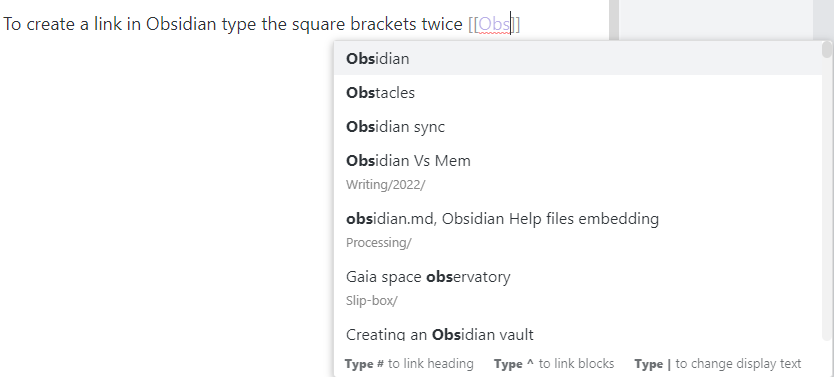
How to tag notes in Obsidian
Obsidian also supports tags within notes which allows you to provide some structure to your notes.
In Obsidian, tags are defined by using the hash (#) sign and then the tag name, for example, #Blogpost, which I use to describe the source of a note as being from a Blog post.
It creates a relationship between notes from the same source, making it easier to search for notes with the same property.
How to create a copy of your note in Obsidian
To create a duplicate of your note in Obsidian. Open the File explorer panel to the left of the Obsidian screen, right-click on the note you want to copy, and click on make a copy.
As it isn’t possible to have two files with the same filename at the end, Obsidian will add 1 to the end of the filename to differentiate between the two notes.
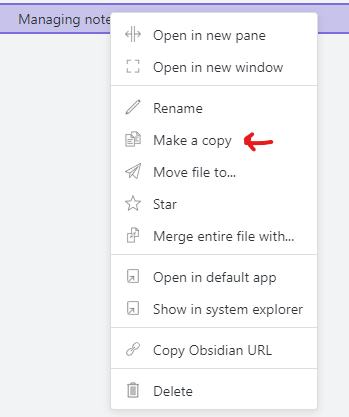
How to delete a note in Obsidian
You can also delete a note from within Obsidian by going to the file panel, right-clicking on the name of the note you wish to delete, and select delete from the menu. Please ensure you have selected the correct file to delete, as Obsidian won’t ask you to confirm the file deletion.
Conclusion
In this guide, we have gone through the basics of creating notes in Obsidian.
Now that you can manage your notes in Obsidian, you might be interested in finding out how to organise your notes.
Last edited: 10/09/2022 to update links.
