Welcome to my guide for setting up a plex media server on a computer running Microsoft Windows. Before you start, you might be interested in reading my Plex review.
Download the Plex server from https://www.plex.tv/en-gb/media-server-downloads/
The installer will then download. The default folder on Windows 10 is Downloads.
Run the installer and click on install. Plex will install the plex to the default drive. You can change the default drive can be changed by selecting Options.
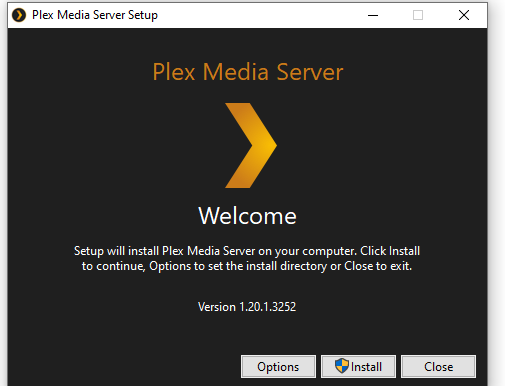
Plex server will install on your computer. Once the installation has finished, select Launch.
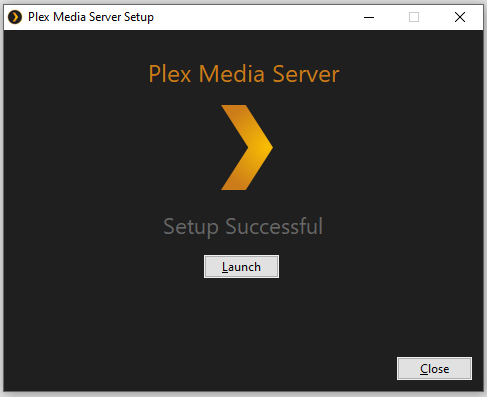
A web browser will open if you have not already got an account. You will need to create an account.
Once you have logged in, details on how Plex works is displayed. Select got it.
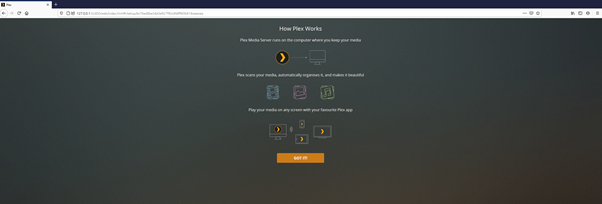
Next, you will need to give your Plex server a name. In this walkthrough, I have called it Plex Demo but give it a meanable name for you.
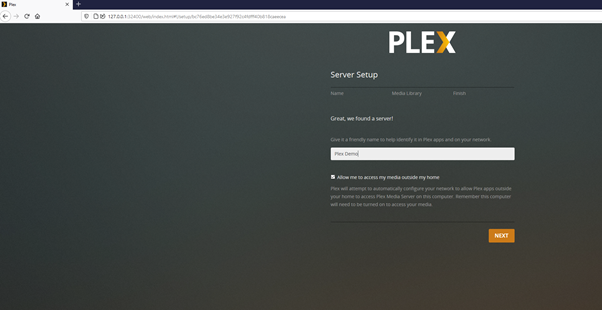
Next, you need to set up your Libraries; this will define your media libraries. Click add Library
A window will pop in asking you to specify the library type. I am going to use my live server to discuss some of the options.
So, on my Plex Server, I have a Library setup specifically for Movies
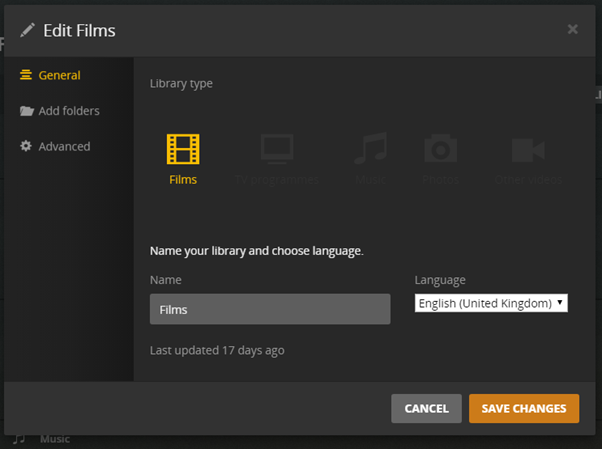
The Library points to the folder on my computer which stores all the films.
The advanced settings allow you to specify the scanner and agent the server will use to scan the files in your specified locations and find the metadata from a selected choice. We will go into this in a different blog. If not several as it is a big topic and quite a minefield for new users of Plex.
I would set up a separate Library for your films, TV, Music, and Photos for now. When you have finished, it will look something like this.
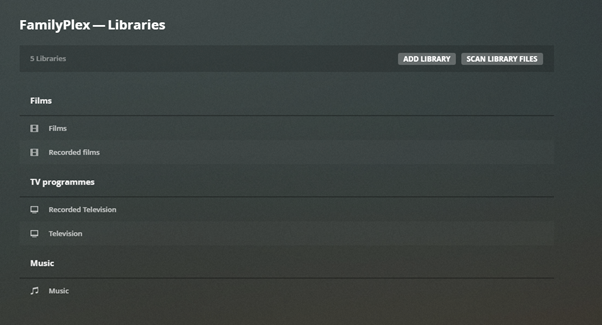
Conclusion
I would also recommend installing the plex media client onto your computer as it will perform better than your browser.
Now that you have set up your server on Windows. You might find our guide on setting up media on Plex to be helpful.
If you have any comments, questions or tips that others might find helpful, please feel free to post them in the comments below.
