This guide will take you through a step-by-step process of importing notes from Obsidian into Notion.
- Open Notion
- Click import towards the bottom of the menu down the left side of the Notion application.
- Select text and Markdown from the import data menu
- Find and select the note you want to import from the Obsidian vault
- Click open, and the page will be imported into Notion
If you select more than a single file, Notion will import all pages, which will be created as a sub-page in a page titled import, followed by the date the import occurred.
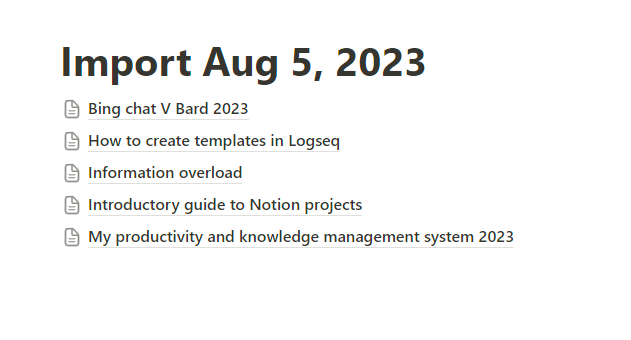
As someone who uses both applications daily, it is reassuring to know how easy it is to transfer information between them. You can find out more about Notion pages in our guide.
I would really appreciate it if you could spare a minute or two to complete our feedback form so that we can improve our content.
Last updated 14/08/2024

This only imports the text, all links to image give an error
The error is caused by the link pointing at the image, which is likely in the external data folder in your Obsdidian vault.
You should be able to get around it by copying and pasting the image into the Notion page.