In this blog, I will carry out a software update using the GUI Software Updater in Linux Ubuntu.
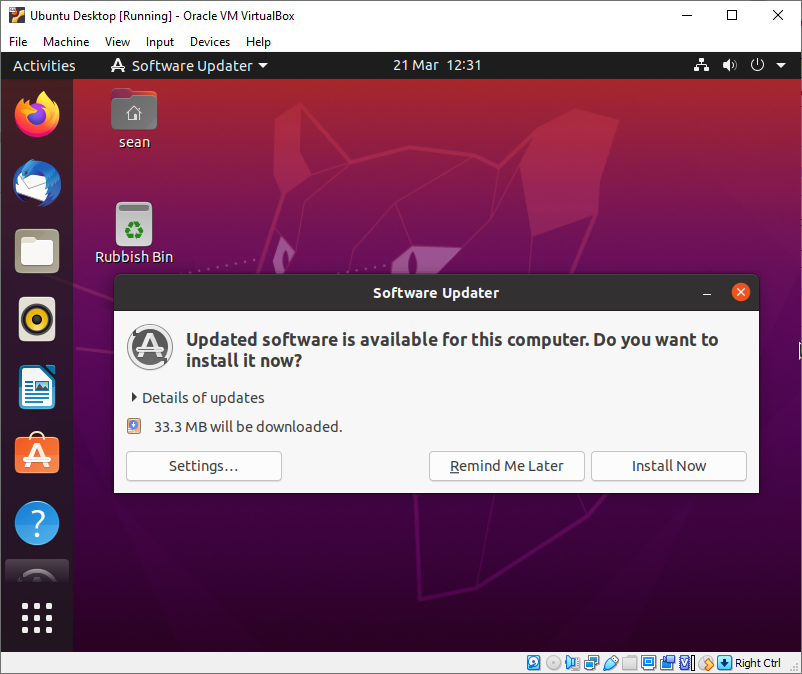
Settings
Let us look at the settings before I start to install any updates on the first tab that was opened in the Updates tab. All the settings shown below were the default settings. I usually stick with the default setting unless I have reason to change them.
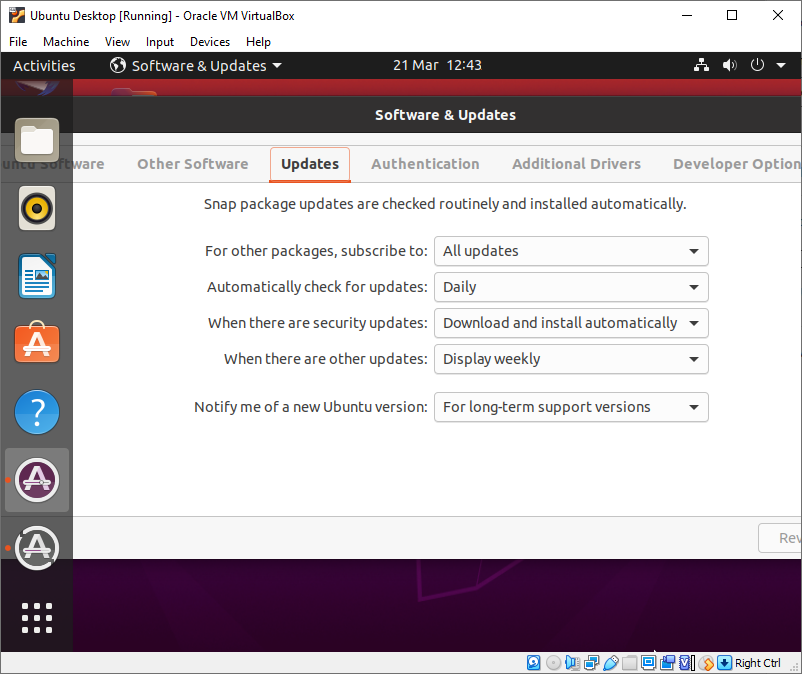
I am speaking for myself. I like to know when any updates have been applied to my computer. This is why I’ve changed the security update to Download automatically. I still want to install any security updates. I want to remain in control of any update process.
Installing Update
Now that I have finished looking at the settings. I will start the update process by clicking the Install Now button.
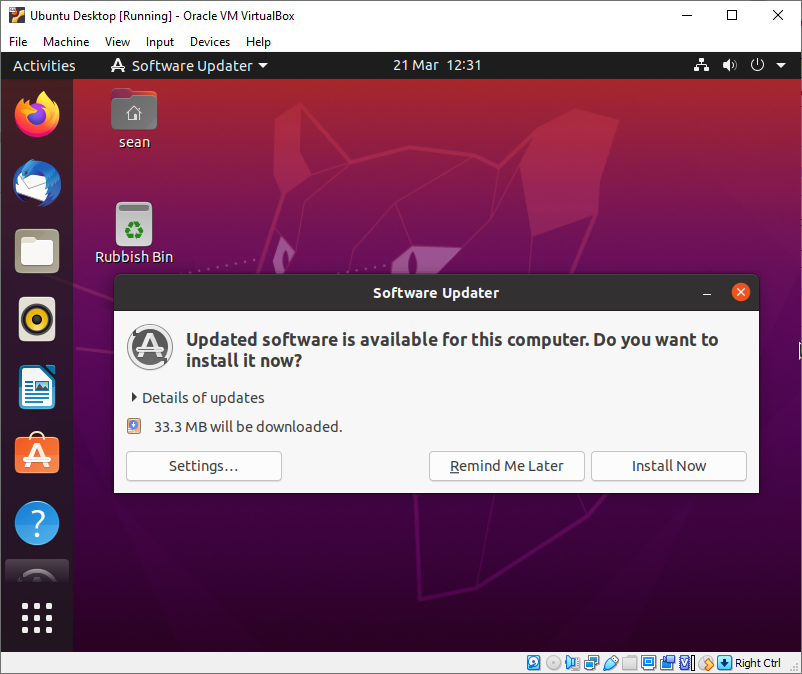
Once the installation wizard had started, I was prompted to enter my authentication, which I did by entering my password.
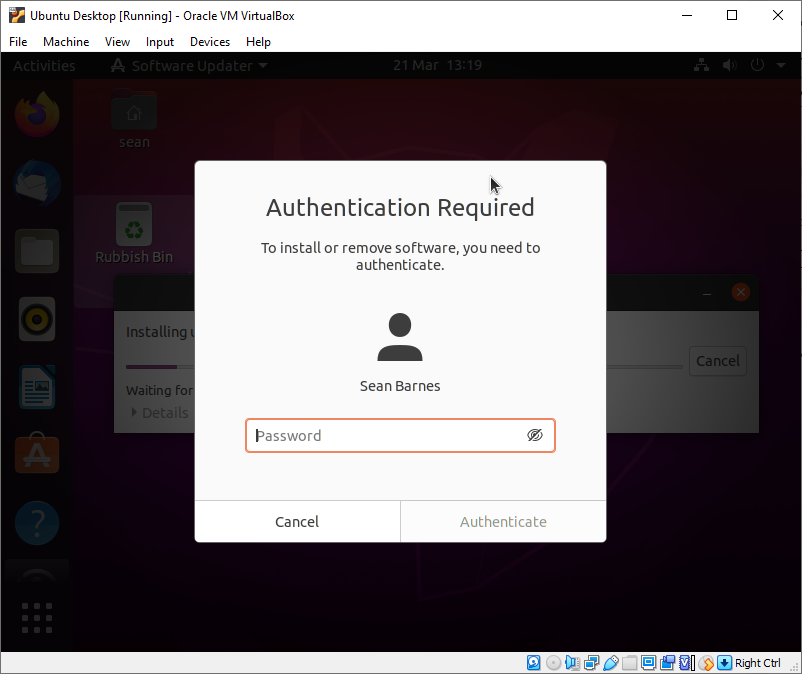
A process bar detailing my process was then displayed, providing updates on how the installation progress was going.
The installation wizard then prompted me to configure the settings for unattended-upgrades. At that point, I had no idea what an unattended-Upgrade was. The following Ubuntu support documentation I found on the Internet indicates that it is related to automatic security updates.
I decided that I would like any differences to be shown side by side as that should allow me to make an informed decision on which update to install.
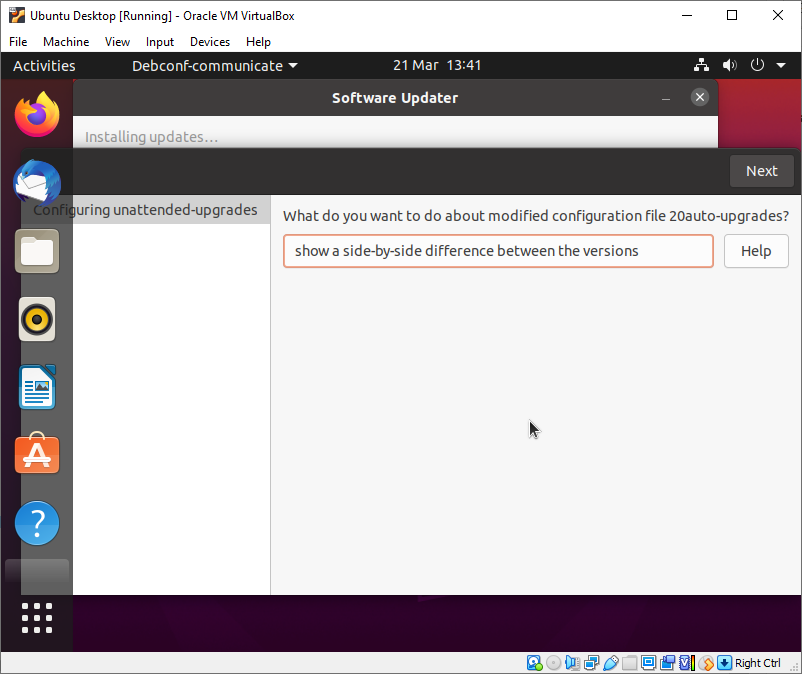
I was pretty surprised when I was prompted to rerun the installer. However, it was the first update on the system, which could explain why I was prompted to rerun the installer, which I did.
Once the installer had finished for the second time, I was prompted to restart the computer to complete the update. You are given the option to restart the system now or later. In most circumstances, I would restart the computer right away.

Conclusion
As I have mentioned before. One of my objectives for writing Blog posts about using Linux. It is to improve my skills and knowledge of the operating system. This is why I’ve decided to publish the blog post even though at no point did any updates appear side by side as I had expected. I checked, and the system had updated
If you have any tips on updating Linux, please feel free to add them in the comment boxes below.
