This guide is aimed at students who have just decided to use Obsidian for note-taking and want to know how to get started and get as much out of Obsidian as they can.
In this guide, I’ll take you through the process of setting up your Obsidian vault and discuss a couple of frameworks you could use to structure your notes. I have done this as I wished I had known about knowledge management systems as a student.
I will also introduce the concept of knowledge management and the importance of having an underlying framework and introduce you to the Zettelkasten method.
Setting up Obsidian for your studies
You can download the Obsidian application from https://obsidian.md/. Once downloaded and installed, follow the instructions below to get started.
Creating an Obsidian Vault
Now that Obsidian has been installed on your computer. Open the application, and the first thing you will need to do is create a vault for your notes. You shouldn’t use the sandbox vault as it contains the help files and is only used to try things out.
- Click the Create button next to create a new vault
- Give the vault a name; make it meaningful and something which makes sense should you continue to use the vault once you have completed your studies
- Select the location for your fault. This is the location where your notes will be saved on your local storage.
An Obsidian vault is a location where your Obsidian notes are saved. An important thing to note about Obsidian is that the notes will be stored by you locally, either on your computer or on a cloud drive. My Obsidian vault is stored locally on my drive but is also synced onto a cloud storage service, which acts as a backup. Leave a comment if you would like us to do a guide on this.
You can learn more about Obsidian vaults in our guide.
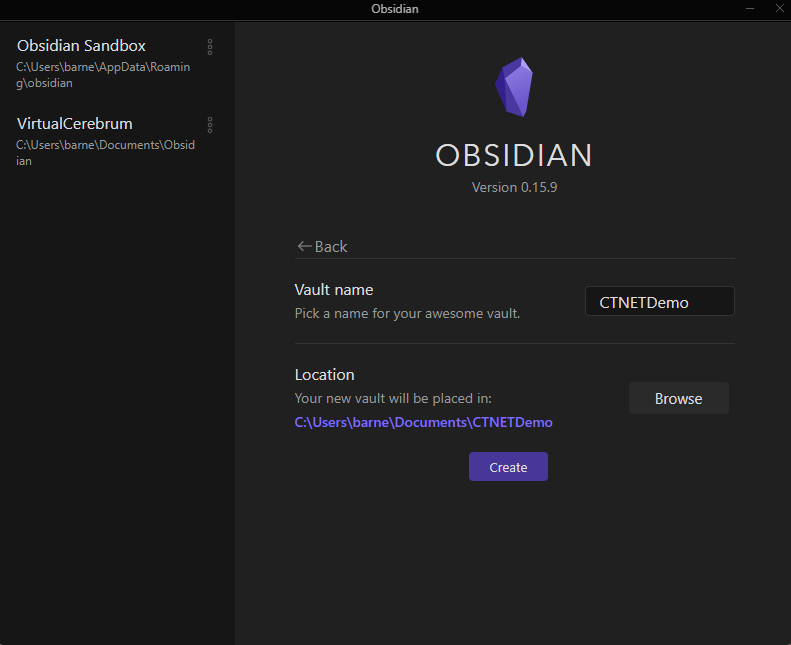
Setting up a structure from your vault
This section will look at how you should structure your vault. Having a note-taking structure helps you to manage your notes. I suggest you consider two possible structure frameworks that are popular before recommending the one I would use given different circumstances.
Using PARA as a Student
PARA is an information management system put forward by Tiago Forte as part of his second brain mythology, and it is a simple structure for keeping all your digital information. I will link to our review and summary of Tiago Forte’s second brain.
At its simplest, you create a minimum of four folders to store specific information.
Project
The project folder contains notes and information for stuff you are working on for a student, such as the assignments or coursework you are currently working on.
Areas
Areas are the parts of your life where you have active involvement, such as the courses you are currently studying, such as lecture notes or reading materials.
Resources
Resources are where you store information you find during your life which you think could be at some point in the future. Such as an article you have read that could be useful for a course you will be studying next year.
Archive
This is where your notes go once you have finished with them, meaning that they are still available when you need them.
In the next section, I will introduce the Zettelkasten method, which has one key advantage over PARA and a weakness, which I’ll discuss in the next section.
Using Zettelkasten as a student
Zettelkasten was originally a system of storing notes written on note cards, which were stored in slip boxes. The same terminology can be used with digital notes. The strength of the Zettelkasten system is that it can help you form links and relationships between notes. The linking of knowledge helps you to learn.
While the Zettelkasten system can help you learn to do so, it requires some friction, which helps to turn the information into knowledge, a weakness the PARA system doesn’t have as its only concern is storing information that is important to you in an efficient structure.
Zettelkasten supports three types of notes, two of which you would look to store in your Zettelkasten literature notes, which contain information on the note source and permanent notes. Each permanent note should be atomic and be about a single entity. You can find out more about Zettelkasten in our introductory guide. (Link to guide)
Setting up your Obsidian vault folder structure
Before setting up the folder structure, you should decide which framework you plan to use.
PARA structure framework folder setup
Create the folders as discussed previously. A folder each for Project, Area, References, and Archives. You should also create a folder called Inbox and look to create all new notes in that folder. You should routinely process the inbox and put them in the right location. I recommend conducting a weekly review to check that notes are still in the right location.
How to make the inbox folder the default folder
This three-step process will make your inbox folder the default storage location for new notes.
Zettelkasten folder structure
A Zettelkasten in Obsidian only needs two folders. Literature notes to store your literature notes and a folder to store your permanent notes. To my Zettelkasten setup, I have added a process section for my Literature notes to keep the Literature notes I’m currently processing.
On top of this, I suggest adding a project folder in which you create one note to manage any projects you are working on, such as assignments or coursework. A single note should be created for each workpiece and contain links to permanent notes that could help you complete the job.
You might even want to write your first draft on that note. Keep it all in one place, and you can archive it once you have finished it. The core difference between the Zettelkasten and PARA is that you need to move Literature or permanent notes. Once they are completed, you link to them.
You can learn more about creating a Zettelkasten in Obsidian in this guide.
Conclusion
To help you get started with Obsidian, I recommend our guide to organising your Obsidian note. I have also linked to our Obsidian section, in which you can find all the Obsidian blog posts I have published.
