I set up a Plex media server as a Personal Video Recorder (PVR) in this guide.
What do you need?
You will need the following to set Plex up as a Personal Video Recorder
- A working Plex server. If you are running Windows you can read our guide on setting up a Plex Media Server.
- A Plex Subscription.
- An over-the-air TV Arial. In the UK any ariel advertised as being suitable for Freeview should work.
- A network capable over the air TV tuner. Such as the HD Homerun reviewed here.
My current setup
In my setup, I have a standard indoor TV Arial plugged into my HD HomeRun TV tuner, which is connected to my Local Area Network (LAN) by an Ethernet cable.
My Plex server is running on a dedicated media server. I manage the Plex server via the Plex media client installed on my PC, which I will be using in this guide.
As well as my PC, I also have a Plex client running on my Samsung smart Television, a tablet, and mobile phone, which means that I’m able to watch live or recorded television across my network on any of these devices.
Setting up a personal video recorder on Plex
Firstly you need to have connected your TV tuner to the ariel and the computer network. Before plugging them in and ensuring everything is turned on. Open Plex and click on the settings.

On the left-hand side of the Plex application, you will find a menu; click on manage Live TV & DVR. I already have my HDHomeRun setup.
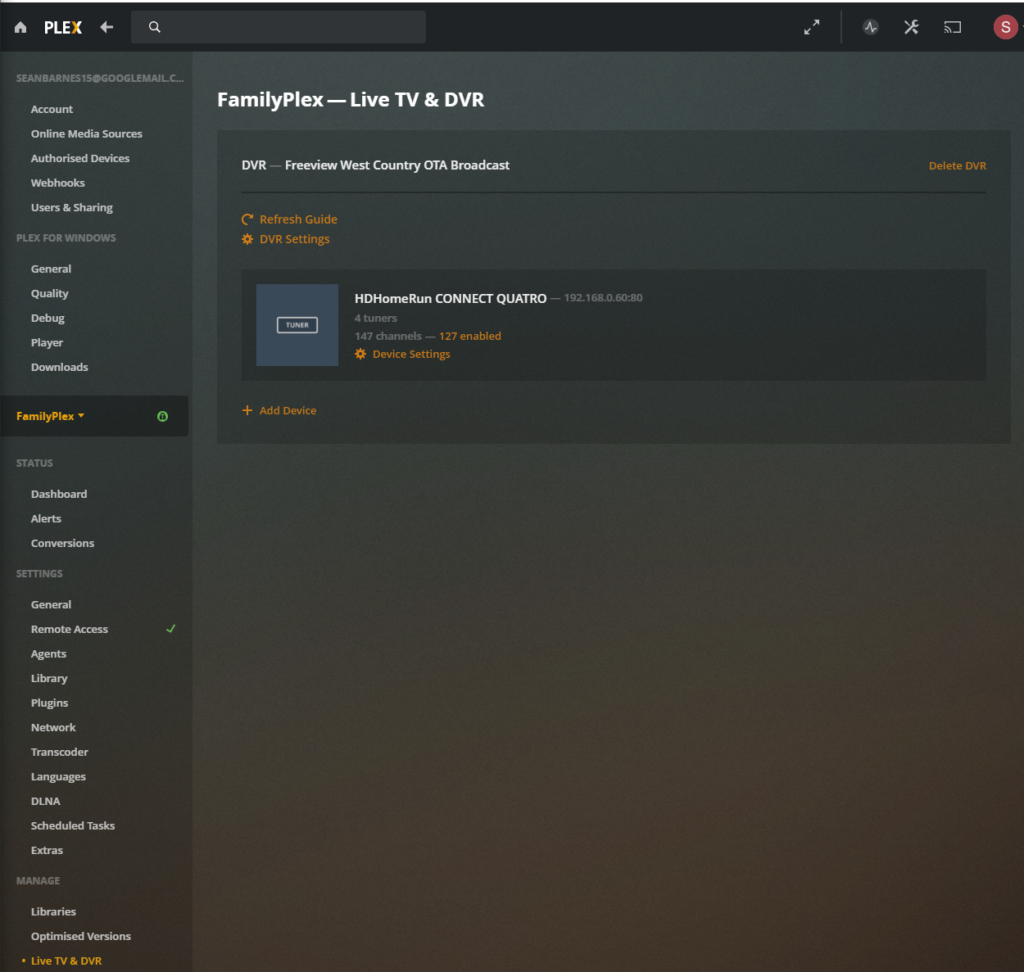
Click on Add Device, and Plex will search your local network and will allow you to select any TV Tuner which is connected to your network.
When Plex has found the TV tuner, we have to scan for the channels you can currently receive. If you’re living in the UK, you may need to scan the channels regularly as Freeview will change the channel line up from time to time. I hope you don’t mind if I use this guide as an excuse to update my channels.
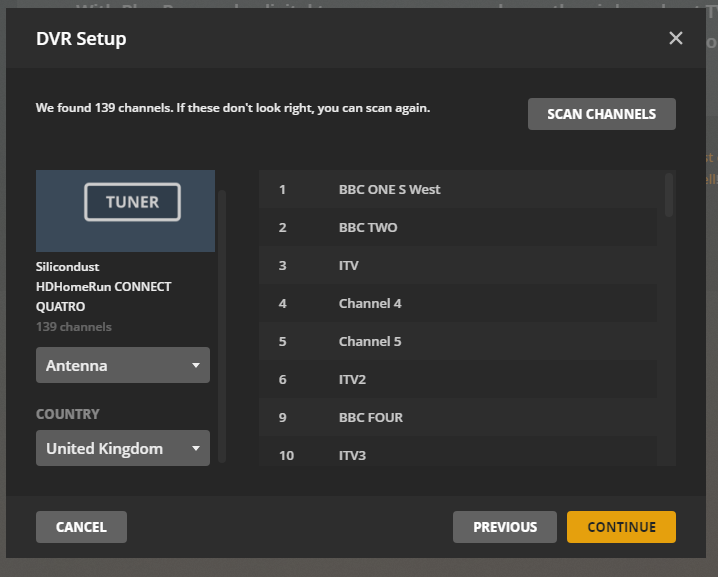
Plex will start to scan for the available TV channels in your area.

The next step is to let Plex know your area by entering your postcode before pressing continue.
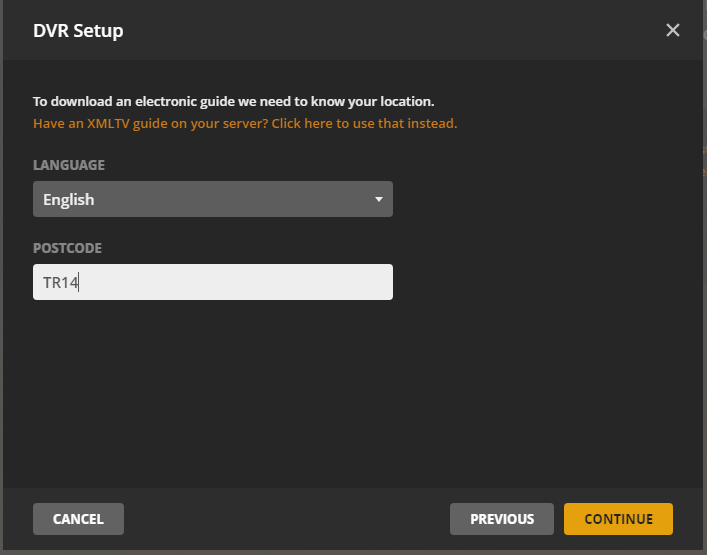
Now you can select or unselect the channels you want to have available on your Plex TV Guide. When you are happy, click on save.
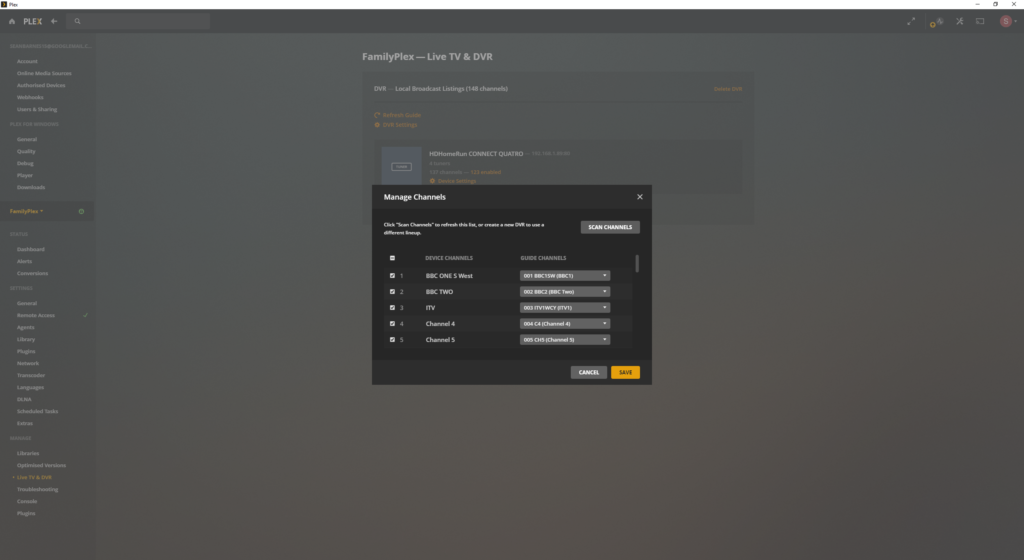
The Television guide will start to download to your Plex media server.
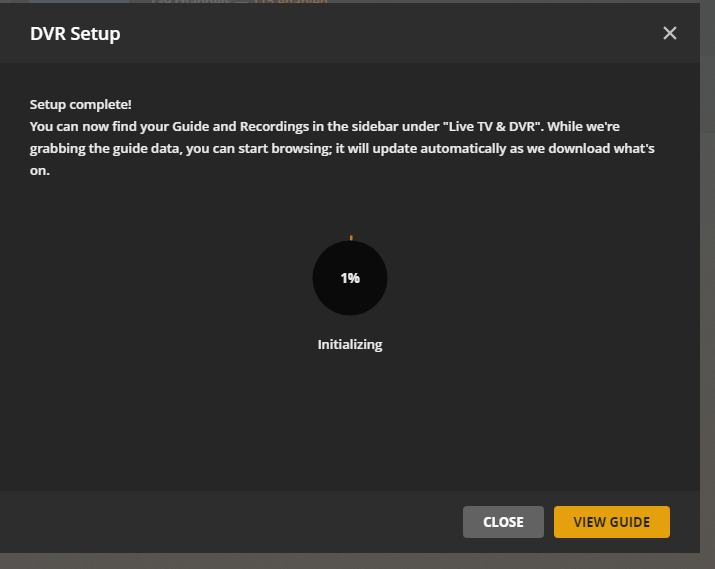
Once Plex has setup your local Television services, you will find them under Live TV & DVR (Digital Video Recorder)
The television guide covers the next seven days. Clicking on a programme in the guide will open a summary of the programme and give you the option to watch the channel or to record the programme to your Plex Server.
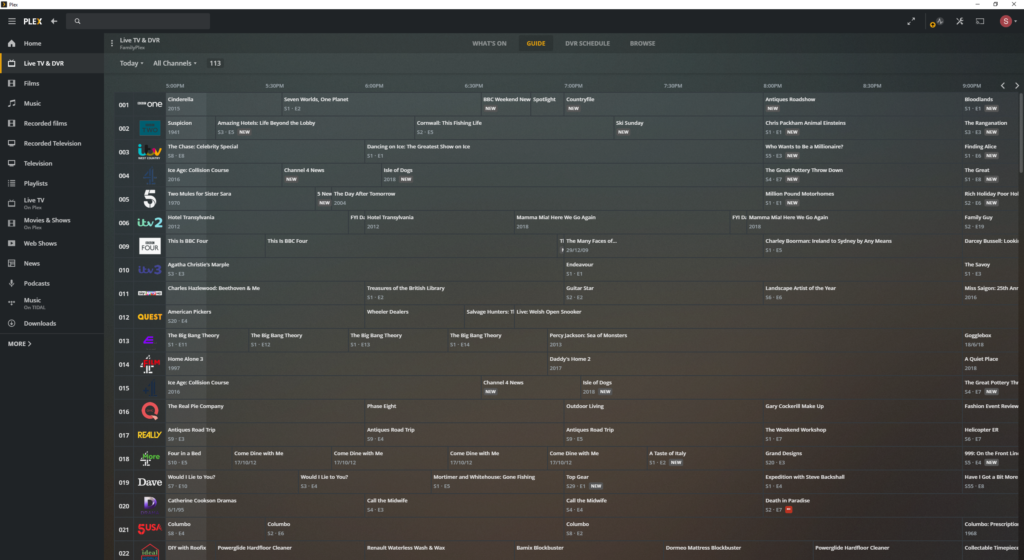
The DVR Schedule tab lets you see what programmes are currently scheduled to be recorded.

Conclusion
I have been using Plex as a PVR for the last six months. The biggest issue I have experienced is the lack of storage capacity on my Plex media server. I have only 2Tb of storage and already have my music collections and some films from my film collection. To be fair, I have run into the same issue with my Sky HD box. I think the problem is I record more programs than I have time to watch them.
I would also recommend that you read our guide on managing Plex subtitles.
