In this guide, we will take you through the process of exporting notes from Notin into Logseq.
Exporting your notes from Notion
The following steps will take you through the process of exporting your notes and data from Notion.
- Open the page containing the notes in Notion
- Click on the ellipsis (the three dots)
- From the menu, select export PDF, HTML, Markdown
- From the menu, select Markdown & CSV
- Select everything from the database if you want to include notes contained within the database.
- Notion will export your data to the specified location.
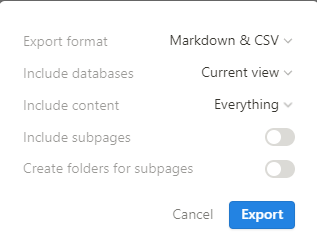
You want to select Markdown as that is a standard data format and is the native format used in Obsidian; the data table is saved as a CSV file, which can be opened by most Spreadsheet applications such as Excel and Google Sheets. I have linked to our guide on exporting Notion data tables to spreadsheets if you want to learn more.
As you would expect, the links within the exported notes will link to other notes in Notion. You can, of course, edit these links in Logseq once the notes have been imported.
Importing your Notion notes into Logseq
In this section, we will take you through the process of importing the exported note(s) into Logseq.
- Find the exported file, which will be contained within the zip file
- Copy and paste the file to the Logseq pages folder
- The exported file will appear
I would recommend renaming the file as part of the process, as the filename includes the Notion reference number for that page. You might also need to edit the note and update any broken links.
Conclusion
You can now export note(s) from Notion and import them directly into Logseq. I would recommend our guide to tags in Logseq for further reading on Logseq.
