In this guide, we will go through the process I would use to create a Zettelkasten in Mem. The Zettelkasten we will build in this guide will help you to get started. You’re Zettelkasten over time as you learn more. It will naturally evolve to reflect you, just as my Zettelkasten is becoming a reflection of me. You can find out more about the Zettelkasten basics in my guide.
In this article, I will use a literature note from my own Zettelkasten and use that note to take you through the process as I create permanent notes from that one literature note.
Creating a Literature note in Mem
This section will walk you through creating a literature note in Mem.
Start a new note by clicking the New button at the top right of the Mem application window.
As I stated in the introduction to this guide, I will use a real example of a literature note that I haven’t yet processed in my personal Zettelkasten.
The article I have selected relates to the fact that humans have always adapted to the development of technology since the dawn of civilisation. The original article is linked here.
I have added the tag Literature at the top of the literature note. I recommend doing this as it will help identify your literature notes due to Mem not supporting folders.
After that, I capture the author, creator, and date information. Where possible, I use the date published, and if it is a web article like the example I’m using, I would add a link.
I then created two sections within my literature notes. The first section will contain the links to permanent notes created or updated from this literature note.
The literature notes are in their own section with the heading Literature note. I’m currently in the habit of using bullet points similar to an Outliner application.
I would also recommend that you summarise your notes using the fleeting notes you took and re-write them in your own words when you have taken a lot of notes from the same source. Tiago Forte has a YouTube video where he talks you through the process he uses while summarising his notes, which I have linked. You can learn more about fleeting notes in our introduction to Zettelkasten.
Unlike Obsidian or Logseq, there is no help from the application to show where an item sits in your note hierarchy. To be fair to Mem, it doesn’t claim to be an Outliner and isn’t a deal breaker.
Creating permanent notes in Mem
Now that I have written my literature note. I can start creating some permanent notes from the literature note I have just completed.
Before I start, I want to remind you that each permanent note should be atomic and cover one fact, idea, entity, or thought.
I start the process by reading my summary and looking for anything I want to create a permanent note for or think I need to make a permanent note about from this literature note.
I created a link to the new permanent note by typing in the title I had decided to give the note. It lets me see if I have already made a permanent note on that entity. It could also highlight similar notes that I might want to link to. If no link is found, go ahead and create a new page.
To create a note, start by tying @ and the name of the note, as you can refer to people in the same manner. You will need to be careful not to create a person.
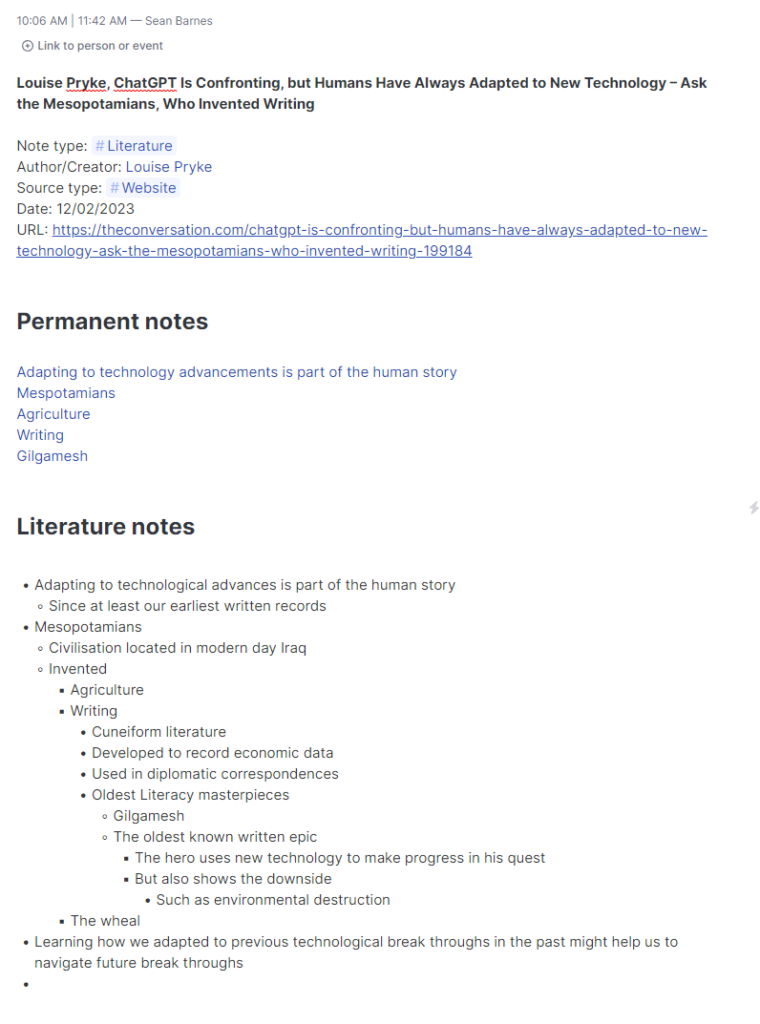
Conclusion
This guide would have walked you through the process of adding literature and permanent notes to your Zettelkasten, which are the building blocks of you’re Zettelkasten.
You can learn more about the concepts behind the Zettelkasten in our review of how to take smart notes.
