A couple of months ago, I published an article on Notion’s new sub-items feature, identified a limitation with its implementation, and mentioned that I thought I had identified a way to navigate these limitations with a bit of thought. In this article, I will explore those ideas further and see if we can successfully overcome the limitations I mentioned in my original post.
The solution, if there is one, relies on the sub-item functionality using Notion’s internal database relationships, which should enable us to view and edit independently of Notion subtask functionality. You can learn more about Notion’s internal database relationships in our guide.
My proposed solution to the Notion sub-items issue
Before I make any changes to my existing Notion databases, I want to create a database from scratch to test my solution in principle and check it works as I think it will.
So what I’m proposing to do is create a straightforward task list and set up sub-tasks using Notion sub-item functionality and test it works.
I added a template within the database. The template will add a view inside the page to show any related sub-items, similar to my current views on my personal task list.
I’ll then add a task by the sub-task view within a task side page and see if that gets displayed as expected.
Setting up an environment for testing my solution
I still have the database I created for my original article on Notion sub-tasks, so I’ll skip creating a new table with sub-items as I already have one.
I followed the following steps to add a view to my test database.
- Hover the mouse over the database view on the top right a new button is displayed. Click on the pull-down menu next to the new button.
- Select the new template
- Change untitled to the name of the template. Make the title meaningful.
- Make any changes to the database fields/properties
Now that I have created the view, we must edit the page. We need to create a view of an existing database.
- I Open the command menu, find and select the linked view of the database
- I Selected the existing Notion database Subtask demo
- I selected the existing table view for that database
- Once you have defined a view, the database link is created
Now that I have created the view of the database, I want to create a filter to limit the view only to show sub-items (sub-tasks) of the page created from this template.
I clicked on the filter option. From the attributes displayed, I selected the parent task. I selected New Task, the name I gave the template.
The template name acts as a placeholder and will be replaced by the name of any page created on the Notion database using the template.
I have now finished the template and can look to start testing.
How I tested my proposed solution
For testing, I will create a new page on the sub-task demo database using my new task template.
For this demo, I’m going to call the new task Shopping, and I’m going with the default settings.
The new task was created with a side pane, so it would likely close when I create a new subtask.
When I created a new task, the parent task was not prepopulated. This failure means the solution I was proposing cannot be used.
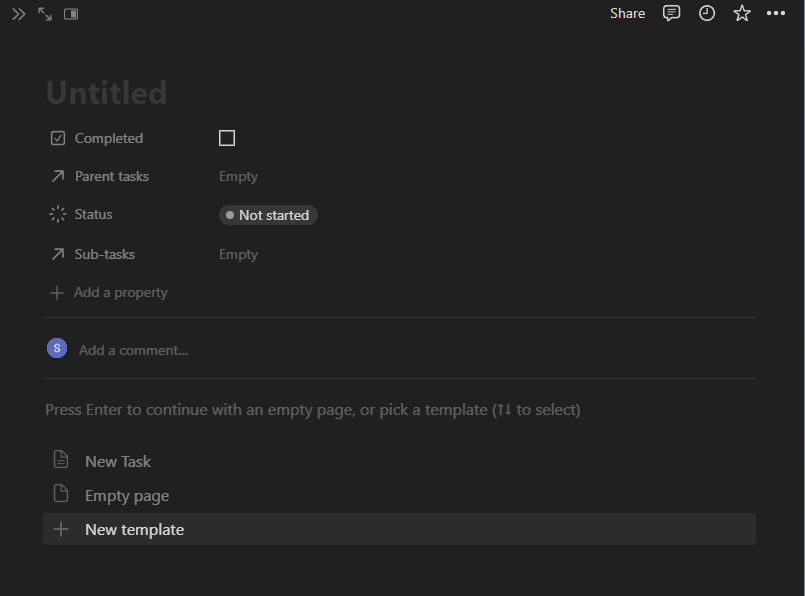
To show the difference, I will show you the behaviour I was expecting by creating a couple of demo tasks on my task lists which use the Notion internal relationships which showed the expected behaviour.
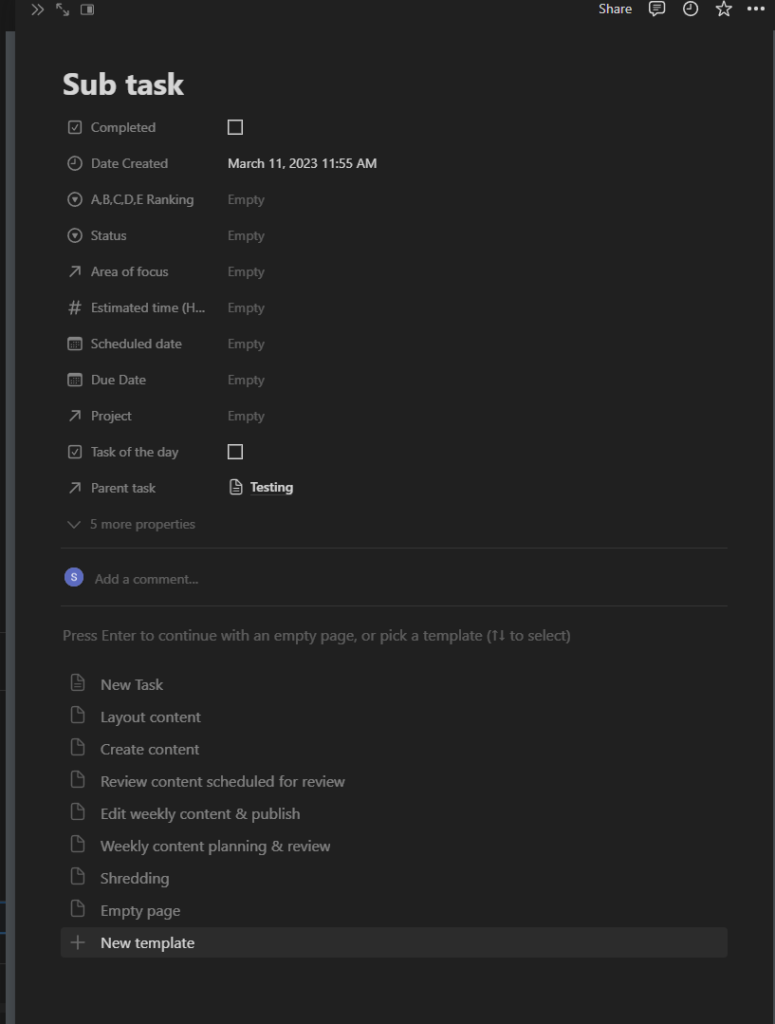
Conclusion
Due to how sub-items work in Notion, it is impossible to use internal relationships to make any difference.
I recommend against using sub-items in a Notion database unless you only use a view that supports sub-items, such as a table.
If you found this article interesting, you might want to read our guide to Notion database views.
