In this guide, I’ll take you through the process of exporting a Notion data table so that it can be opened in a Spreadsheet such as Microsoft Excel or Google Sheets.
Exporting the database from Notion
In this section, we will walk you through the process of exporting the data from Notion.
- Open the page containing the database you want to export
- Click on the ellipse (three dots) on the top right of the Notion window
- Select Export from the menu
- Select the Markdown & CSV option
- Select the appropriate view for your needs
- Click Export
- Save the file
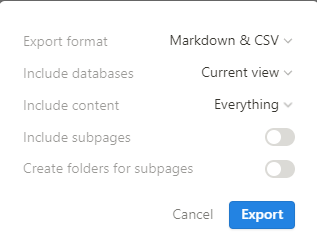
A ZIP file containing a CSV (Comma Separated Value) is a text file in which the values are separated by a delimitator, which historically was the comma. If the page contains more than one table, you will get a CSV file for each table.
Importing the CSV file containing the Notion database into your Spreadsheet
In this section, I will take you through the process of importing the file into a Spreadsheet application.
- Open the ZIP archive file. It will be in the default download folder
- Open the CSV file. It will open on the default Spreadsheet, such as Excel or Google Sheets
- I would save the file and, if prompted, change it to the recommended format
Conclusion
This guide taught you how to export data from a Notion database into Microsoft Excel.
All our Notion guides can be found at on our list of Notion content.
