This guide will show you how to embed media in Logseq’s note.
Copying and Pasting media into Logseq
Logseq supports the pasting of images into a note. Logseq creates a file containing the image and stores it within your local Logseq environment. A markdown statement is then inserted into the note, which embeds the image within the note.
Using Markdown to embed media into Logseq
Let us look at the Markdown Obsidian generated when I copied and pasted the image in my demo of copying and pasting content into Logseq.
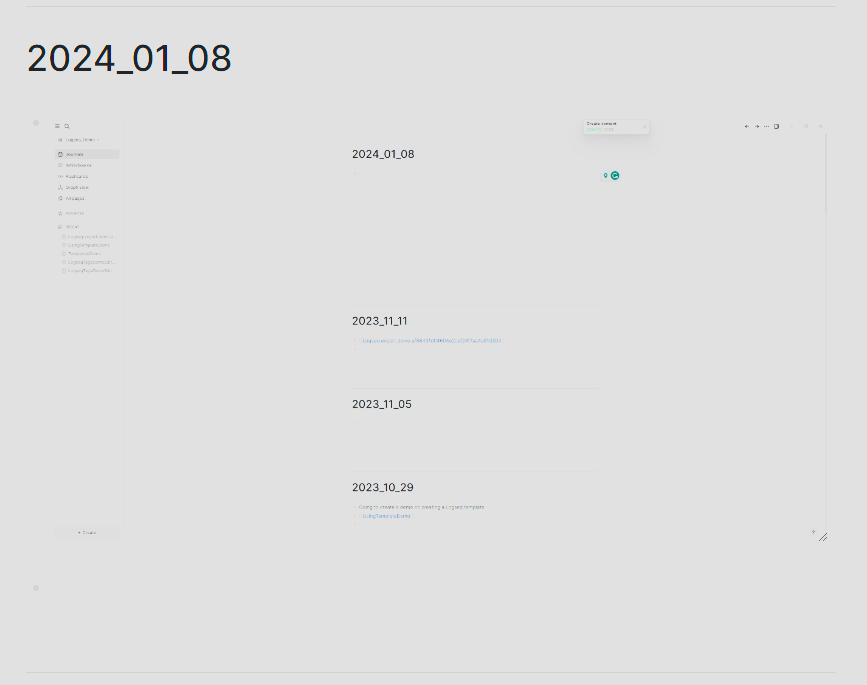
As Logseq stores its notes as a text file using the Markdown format, Logseq creates a markdown link which points to the image contained in the Logseq workspace. The Markdown for the above image created by Logseq is displayed below.

The ! mark before the Markdown link specified in the double square brackets indicates that the content linked needs to be embedded in the note.
You can embed the following types of media into Logseq.
– image formats
– video
– audio
Using Markdown to embed Online media into Logseq
We can also use Markdown to insert online media, such as the CTNET logo, into a note within Obsidian. The Markdown must include the URL (Unique Reference Location) of the media you wish to embed within your note.

Displayed the CTNET logo below in Logseq. For some reason, the weblink was displayed when I hovered over the image to snip it.

Conclusion
You now know how to embed media into your Logseq notes.
You can find more Logseq content in our Logseq section.
