In this guide, I will walk you through the process of creating a Zettelkasten in Obsidian from scratch. You can find out more about Zettelkasten in our introduction to the Zettelkasten system article.
Creating a Zettelkasten
If you already use Obsidian, you can use your existing vault, but I would advise you to create the two folders mentioned in the step-by-step instructions. This will help you to ensure that you keep your knowledge base separate from any other notes you keep in Obsidian.
- Create a new vault in Obsidian if you haven’t already. You can find out more in our guide to creating an Obsidian vault.
- Create a folder for your Literature notes and give the folder a meaningful name like Literature notes
- Create a folder for your permanent notes and give it a meaningful name such as permanent notes or Slip box
Using Obsidian as a Zettelkasten
Now that folders have been set up in our Obsidian vault, we should look at adding some Literature and permanent notes to our vault. Below is my two-step process.
- Create my literature note
- Create any permanent notes based on my Literature notes
The only exception to this process is when the permanent note is based on my ideas and thoughts that I have either during the day or triggered during the process of working on my Zettelkasten.
Creating Literature Notes in Obsidian
This is the process of turning your fleeting notes from the content you consume, whether a book, podcast, YouTube video or web article such as this guide, into a single note relating to that piece of content.
At a minimum, a Literature note should create bibliographical information on the source material, such as the title, author/content creator and source. I would also recommend that you summarise your fleeting notes within your literature note, as that will help you when making your permanent notes.
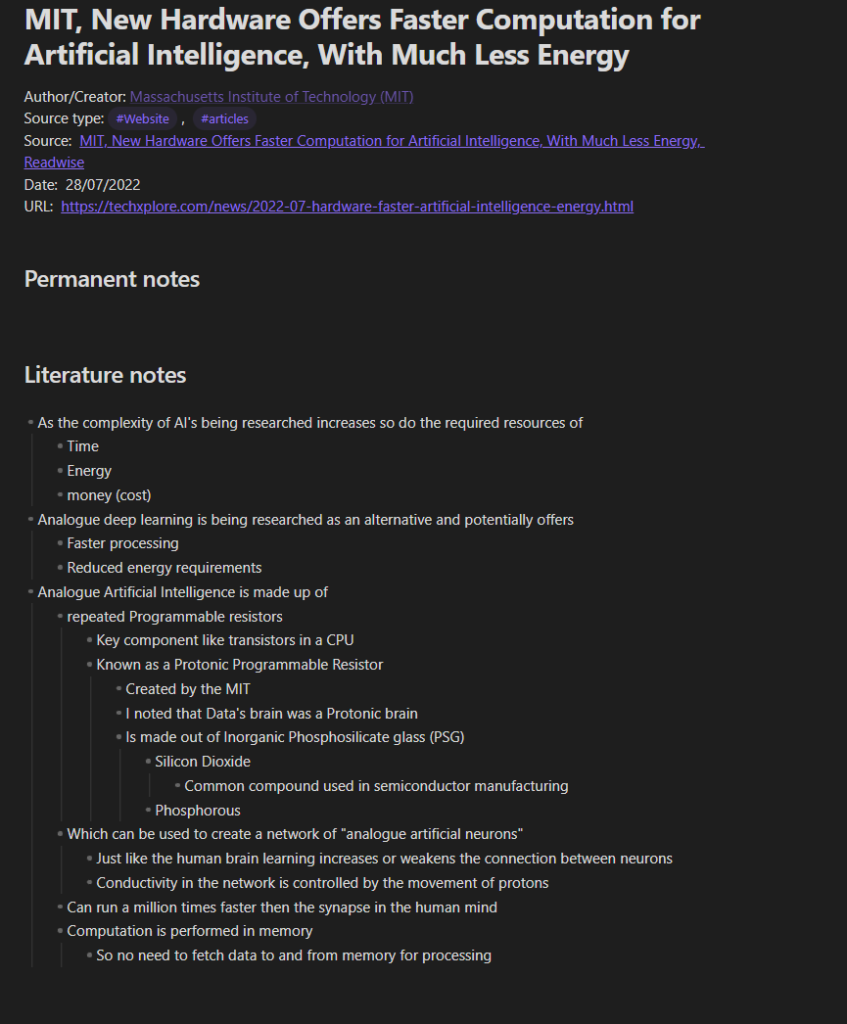
The screenshot shows a Literature note in my current Obsidian vault, but I haven’t yet created any permanent notes based on that note. The Literature note was created from an article I read based on a breakthrough in AI technology using Analogue processing. I will use this article’s literature note to share the rest of my process. You can find the original article here.
Adding Permanent notes to Obsidian
I will take you through the process of creating a permanent note from a literature note, as most permanent notes are made that way. I will also take you through the process you can use to create notes based on your thoughts and ideas. I think this will likely happen as I walk you through the process of creating permanent notes from the Literature note I’m using to demonstrate the process.
Before I start, I want to remind you that a permanent note should be atomic and cover one fact, idea, entity, or thought.
I start by reading my summary and looking for anything I want to or should create a permanent note about. From this literature note, I wanted to make a permanent note on how AI complexity leads to increasing demands on resources.
As I started writing my permanent note, I tried to use my own words, which isn’t always that easy. I’m also thinking about any existing permanent notes that I can link to this new permanent note. I thought I should at least link the note as it is related to Artificial Intelligence to my permanent note on Artificial Intelligence.
I could have listed the resources I had summarised in my literature note in my permanent note, but I thought that should be its own permanent note, so I created a link to this new note.
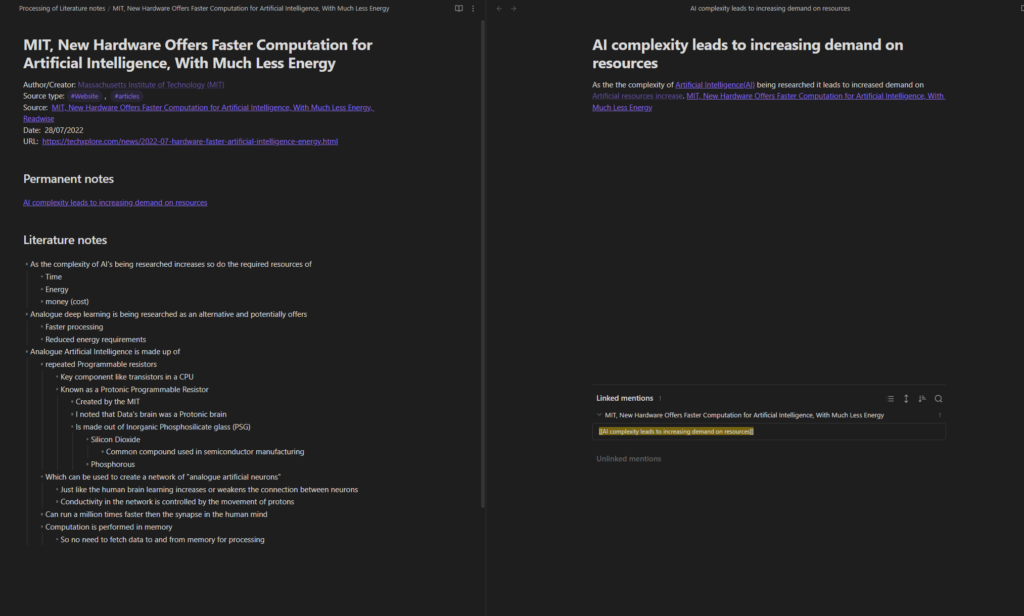
It might not be easy to see from the screenshot, but the link for that note isn’t as bright as the others due to that note not existing. I could create that note later, but as it is related to the literature note I’m currently working on, I can make the note by clicking on the link. Or you can create a new note in a new tab by holding down the CTRL key on Windows, or I believe the CMD key on Mac and then clicking on the link.
This creates a new note, and at this point, I realised that the name of the note was wrong. In Obsidian, you can rename the note, and Obsidian automatically updates all links to that note. I will also link to this note from other literature notes.
As I created my permanent note on Protonic Programmable Resistors, I added that when I had made my Literature note, I had thought of Lt Commander Data, a character from the TV series Star Trek the Next Generation and his Protonic Brain. I created permanent notes based on this thought and added links to those notes. The notes based on my thoughts will not be linked to, from the literature notes. If I do any research on the Protonic brain, for instance, and update that note from a Literature note, it will be linked from that Literature note.
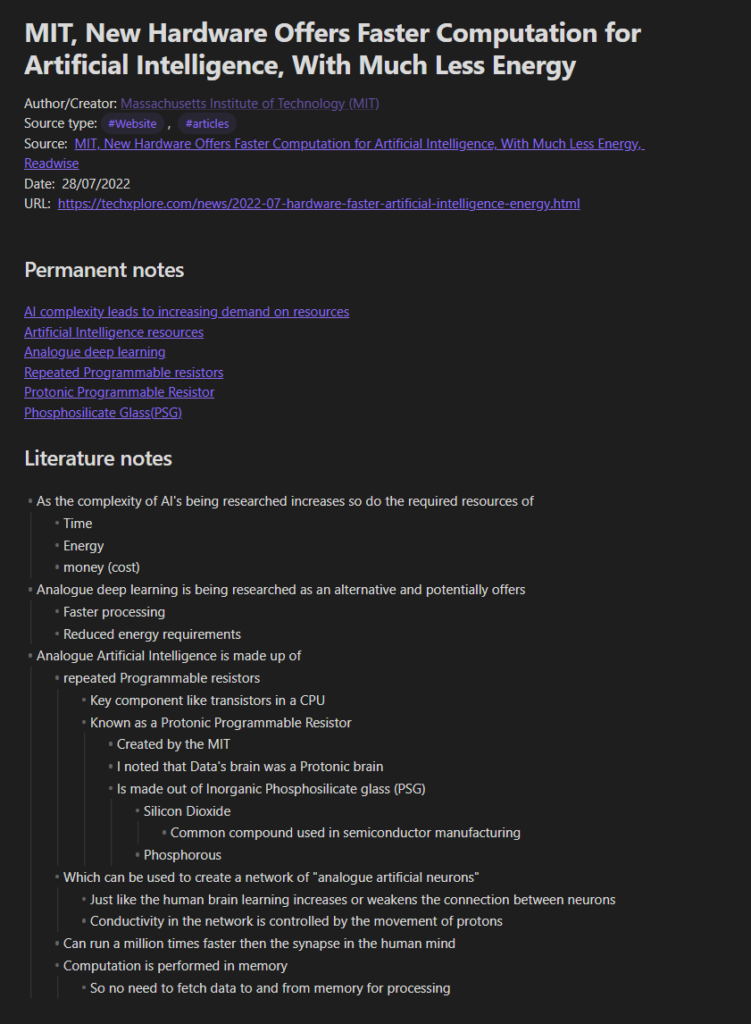
Once you have finished taking your notes, you will need to move them to the appropriate folder.
Conclusion
This guide will help you to get your Obsidian Zettelkasten started, but it is only the start of your Zettelkasten journey. Don’t be afraid to experiment to fine-tune your Zettelkasten to make it work for you.
You can find out more about my current knowledge and productivity management system here.
