This guide explains why you should consider setting up a template for your literature notes before walking you through the process of creating a Literature note template in Obsidian.
Why you should create a template for literature notes in Obsidian
There are several reasons why you look to create any templates, and they also apply to literature note templates.
- Consistency. Helps you to ensure you capture the same information every time.
- Efficiency. Templates speed up the creation of new notes or documents.
- It Saves you from having to make decisions.
What should you include in your Obsidian literature notes template
As I mentioned in my Introduction to Zettelkasten system article. “At a minimum, a Literature note should create bibliographical information on the source material, such as the title, author/content creator and source. It should also link to the permanent notes made from the literature note.”
As a minimum, I would recommend that your template capture the following.
- Author/content creator
- Source type
- Links to online sources
- Date created/published
- Section to list links to your permanent notes
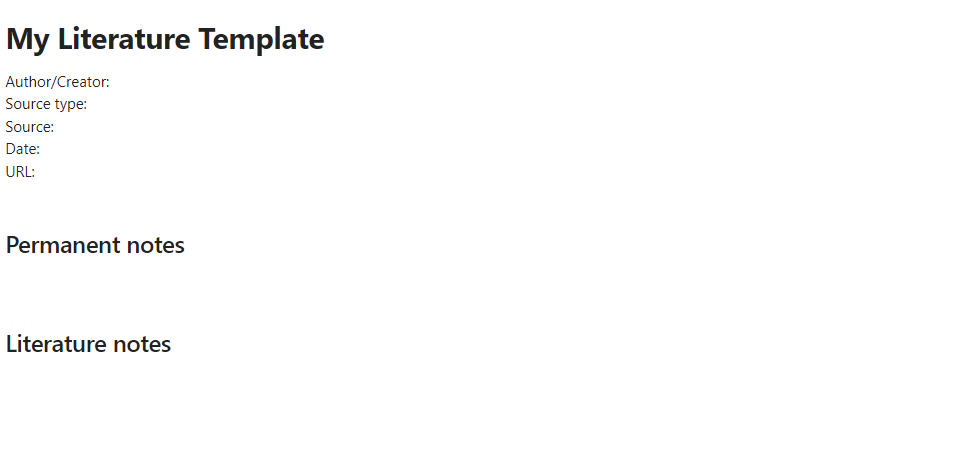
The current literature template I use includes a section where I can link to the digital notes imported into my Obsidian vault from Readwise. You can read my Readwise review here.
As I like to summarise my notes down further during the process of creating my literature notes. My template adds a place for those notes to be made.
Please remember how you set up your literature note templates is your decision based on how you plan to use your Zettelkasten and is likely to evolve over time. Like mine has
How to set up your literature notes in Obsidian
I recommend reading our guide to Obsidian templates for a complete understanding of how to set up, manage and use templates in Obsidian. I will only cover templates in enough detail to help you set up your own literature template using the core Obsidian template plugin.
You must ensure the plugin is turned on to use the core Obsidian template. You can do this by clicking on the settings icon at the bottom left of the Obsidian window, selecting the core plugins and ensuring the radio button is turned on.
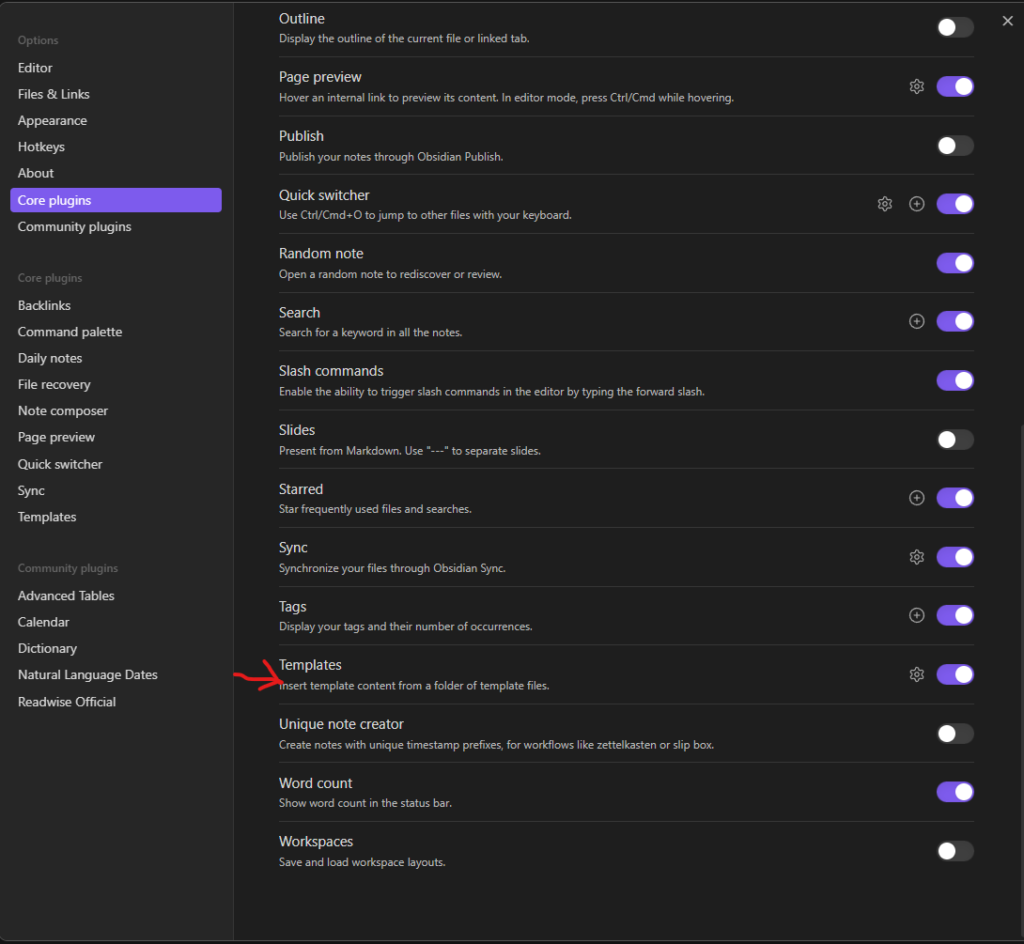
Now that you have switched on templates, you need to specify the location where the literature template and any others you create in future are stored. I would recommend setting up a folder specifically for templates. I have a folder called templates in my vault which I use specifically for storing templates.
Once you have created a template folder, go to settings and click on templates. Type the folder name in that section.
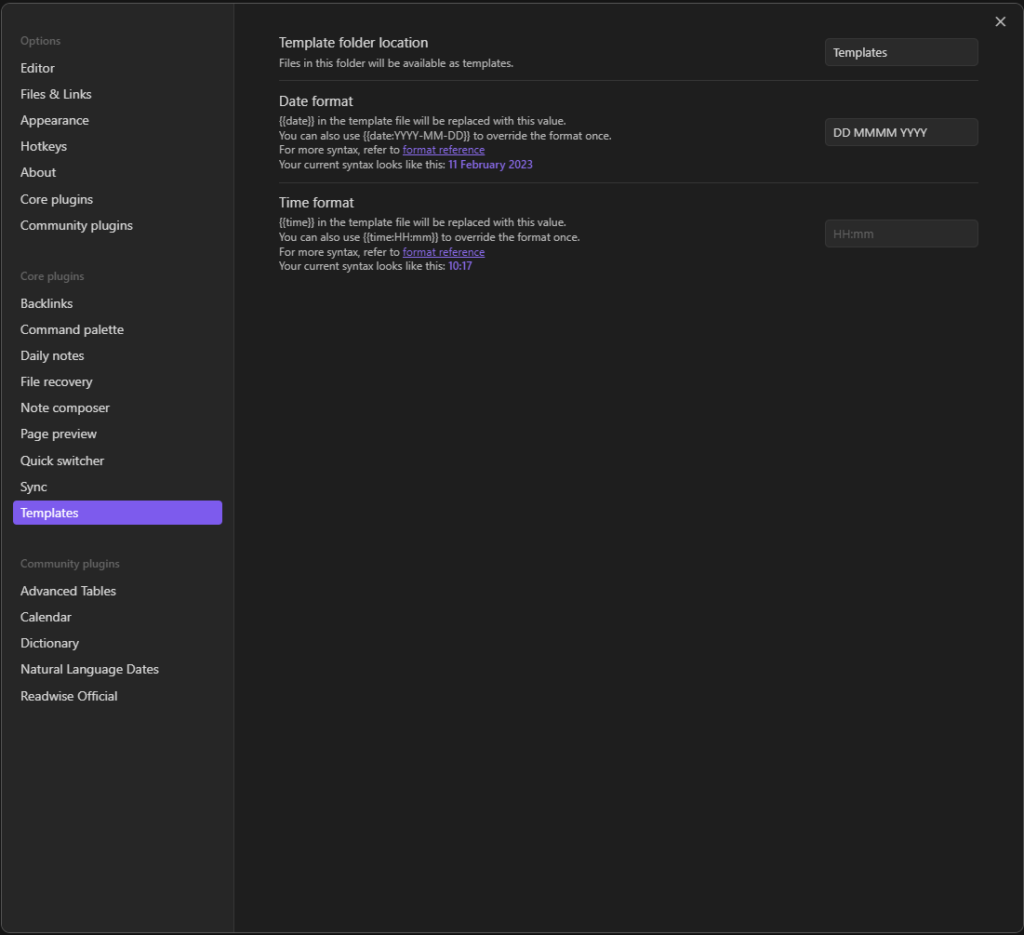
Now that our Obsidian vault is, set up, we can create our Literature note template.
- Create a new note
- Give it a meaningful title. I’ll call mine a Literature template
- Add the information you want to capture. I’m using what I consider to be the minimum
- Move the note to the templates folder
How to use your literature notes in Obsidian
You can insert a template from the Obsidian toolbar at the side of the menu, which looks like a folded document.
Clicking the insert template icon will add the template to the note where your cursor is currently located.
Conclusion
In this guide, we looked at why you should create a template for your literature note before we went through the process of creating one.
May I recommend that you read our guide on embedding media within an Obsidian note?
