Introduction
Windows will automatically open the application assigned to either the application type, filetype or even protocals. In this guide we will look at setting default applications by application type and file type.
Accessing Default applications in Windows
Use the search bar next to the start menu and type in settings. The Windows settings application will appear near the top of the list.

Open up the setting application and select Apps from the settings window.
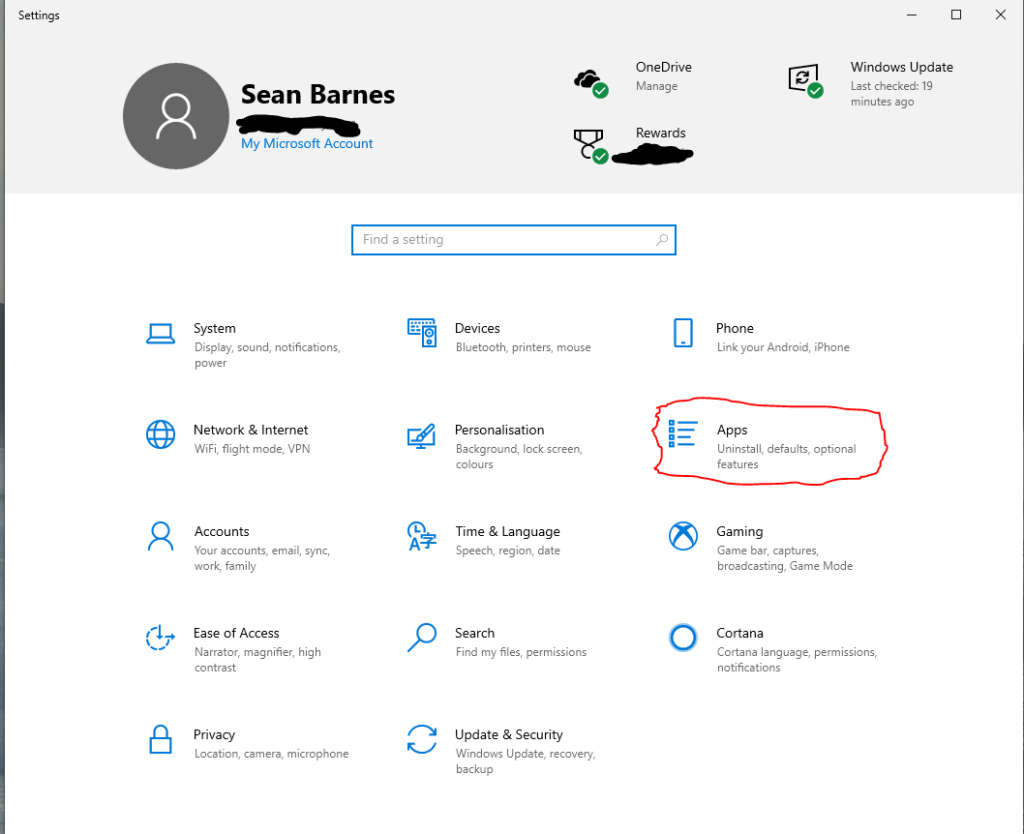
The application and features window opens in the settings application from the left-hand side menu select default apps.

The default apps window will display the default applications for everyday tasks in modern computing, such as using email and the application currently assigned to be the default application for that task. On a new computer, this is likely to be the application provided by Microsoft as part of Windows.

To change the default application, click on the current default application. A menu listing possible alternatives will be displayed. Just click on the default application you want from that list, and that application will be made your default browser.

If I opened another email application on my system, such as Outlook. I would receive a prompt from Outlook asking if I wished to make Outlook the system default email application.
Selecting Default Applications by File type
Every file has a file extension. For example, a word document will have a file extension of docx. The file extension is separated from the file name by a full stop (.). For example, a word document filename word is document.docx. By default, windows explorer hides the file extension part of the file name. It would display the filename as being a document. I think this is misleading and confusing.
Windows use the file extension to determine what application should be opened the document. Below the list of default applications, there is a hyperlink to choose the default applications by file type. Clicking on the link will open a massive list of different file types. As before, you change the application by clicking on the current application or the icon containing a plus (+) sign.

You need to ensure that the default application can open that file type to ensure the file opens successfully.
Conclusion
Feel free to leave any comments, suggestions, or questions in the comments below.
Please ensure that you read our privacy policy before you leave any comments.
