This guide will take you through the process of setting up a Gmail account on the web. The guide will also walk you through how you can send emails, read emails, and reply to emails using the Gmail web application.
How To Create A Gmail Account?
If you already have an account with Google, you will already have a Gmail email address, so you can scroll down to the section on sending an email address.
- Go to www.google.com or the Google site for your country. Such as www.google.co.uk for the UK.
- Click the sign-in button on the top right corner of the Google home page
- Click on create an account. Creates a Google account which includes a Gmail email address.
- Select myself if you will be using the email for personal use. Otherwise, select business use.
- Change your country first and then enter your details. I would advise you to include your name within the email address.
- It will ask you for your mobile phone number and another email. These details will help to make your account more secure.
- Select express or manual personalisation.
When I set up my demo account for this guide, I decided to do the manual selection as it will give you more control of what personalisation you will allow. It is outside the scope of this guide, so I’m not going to discuss it any further in this guide. However, I think it is worth discussing. You can read my article on what personal information is here. For now, select the preferences you are happy with at the moment, as you will be able to change them at a later date.
Opening The Gmail Web Application
To open the Gmail web application go to the Google home page. Once you are logged into your account click on the Gmail list. Pn your first login to Gmail you will get a pop-up message on optimising your account. Follow the instructions and select the best options for you.
How To Create & Send A New Email From Gmail
If you haven’t already done so, open the Gmail web application before you can follow the steps on sending an email below.
- Click on the compose button with the google branded plus sign (+) button
- A new message window will appear at the bottom of the screen
- Type in the email address you want to send it to. If you’re going to test, enter your email address.
- Enter the email subject in the subject area. If possible, make it descriptive just in case you need to find it again at some point in the future.
- Type in your email in the section below the subject line
- Once your email is finished, click on send
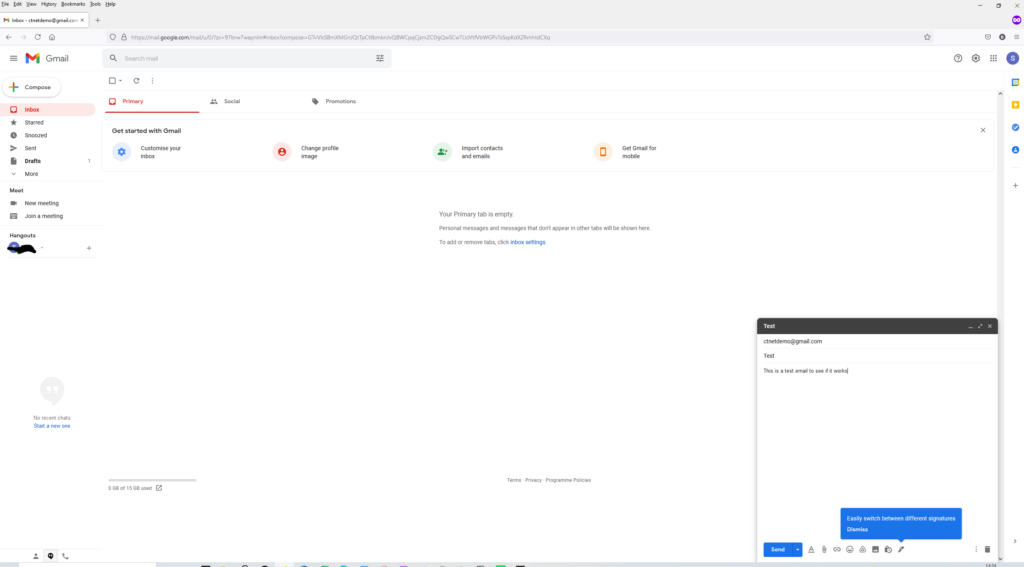
How To Read An Email in Gmail
Ensure the Gmail web application is open. If you currently have no email in your inbox, send an email by following the steps in the section above.
- Click on the email you want to read
- The email will open for you to read.
How To Reply To An Email in Gmail
- While reading the email, you want to reply to. Click on the reply button at the bottom of the email.
- Type in your response and click send
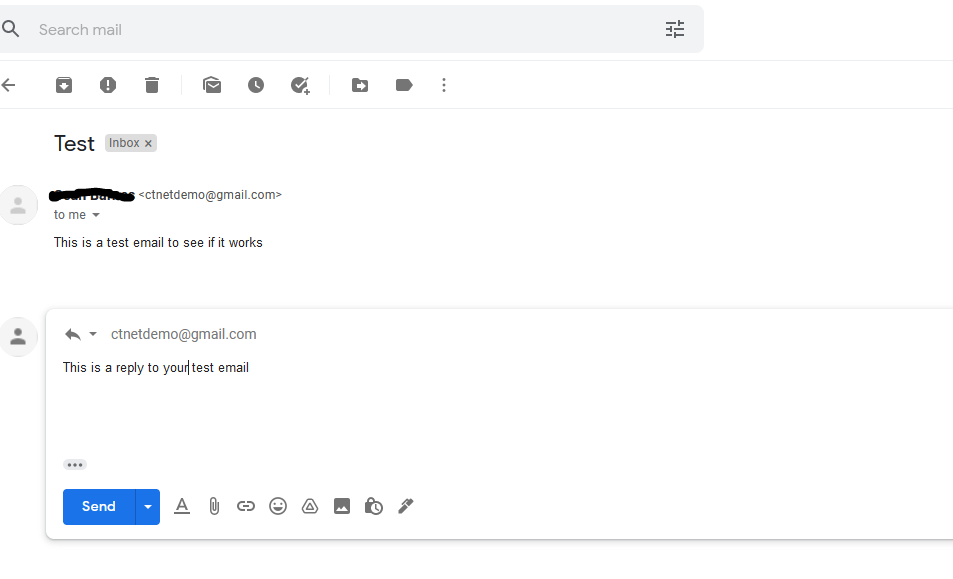
Conclusion
As I mentioned earlier, while setting up the Google account, I had to answer questions about personalisation. This is an interesting topic in its own right and something we all need to be aware of. To help us make informed decisions on what is right for us. I will look to start a conversation on this. You can read my personal information article here.
If you have any questions, please ask them in the comments below and while you are down there, press the like button. That will help us a lot.
Last edited on 13/08/2022 to add links to promised content.
