In this beginner’s guide, I will show you how you can set up an email account with Microsoft at outlook.com. I will then share a step-by-step guide on how you can send, receive, and reply to an email using the Outlook web app.
Setting up an email account at outlook.com
Go to outlook.com and follow the steps below to create your email account.
- Click on create a free account.
- Enter the email address you want. I would recommend using your name.
- Enter your password and click next
- Enter your name and click next
- Check your region and enter your date of birth and click next
- A message about checking that you are not a robot will be displayed. Click next
- The robot check is displayed. Move the image until it is correct.
- Your email account is set up, and you will have a welcome email
Creating & sending a new email in the Outlook web app
Follow the steps below to create and send a new email.
- Click on a new message button at the top left of the Outlook web application.
- Enter the email you want to send an email to. To create an email for the section below, enter your own email address.
- Enter the subject of the email. I would advise that you make it as descriptive as you can.
- Type in the email content.
- When you have finished your click send
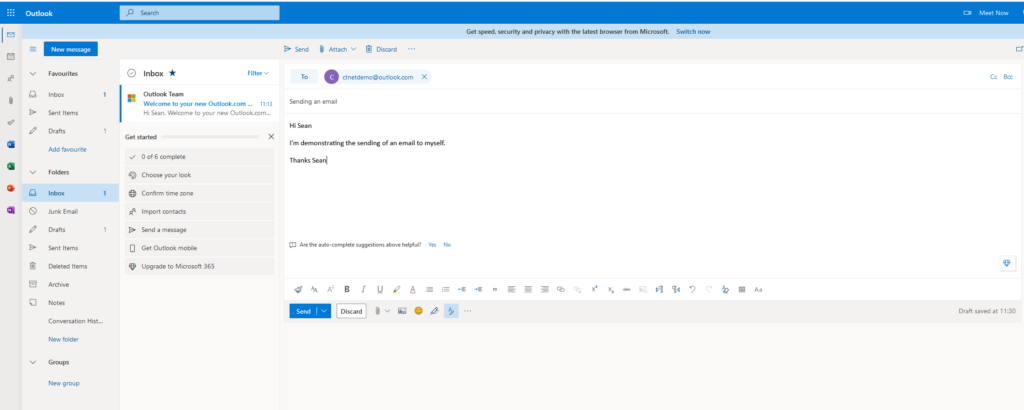
Opening & replying to an email in the Outlook web app
Follow the steps below to open an email to read. While you have an email open, you can send a reply. That is why I have included the reply steps with the opening of an email.
- Click on the email you sent yourself in the section above. It will open
- If you want to respond to an email you are reading, click on the reply button. You can find the reply button is the first icon at the top right of the window. The reply icon looks like a single arrow going back on itself.
- Type in your reply. When you have finished the message, click the send button.
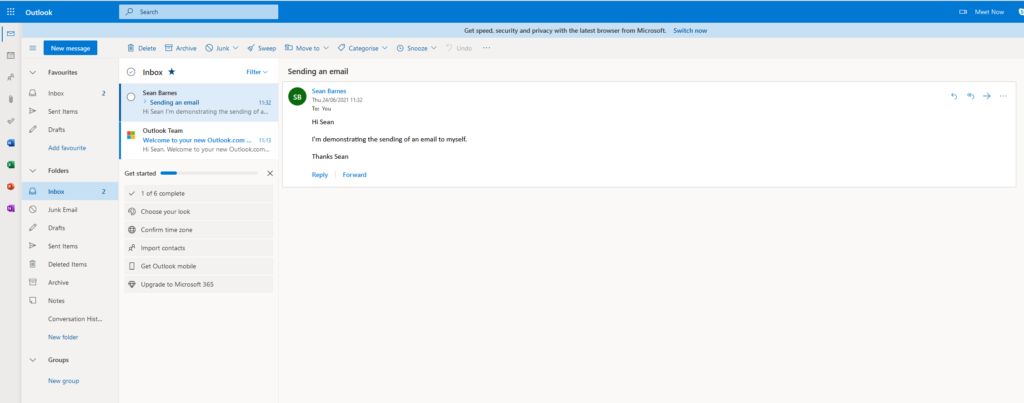
Conclusion
you should now have an Outlook email account. You will also have sent, opened and replied to at least one email. If you have only recently started using the Internet, you might find our beginners guide to internet series helpful.
Last updated 27/08/2022 as part of the annual review
