In this introductory guide, I’ll explain Sunsama and why it is the cherry on top of my productivity management system. It has increased my productivity and helped me manage my workload more efficiently.
So, how does Sunsama do this? Before answering that question, let’s examine what the Sunsama application is.
What is Sunsama
At its heart, Sunsama is a daily planner application that merges data from your calendar and other productivity applications. It allows you to plan your day more effectively by using a timeblocking strategy.
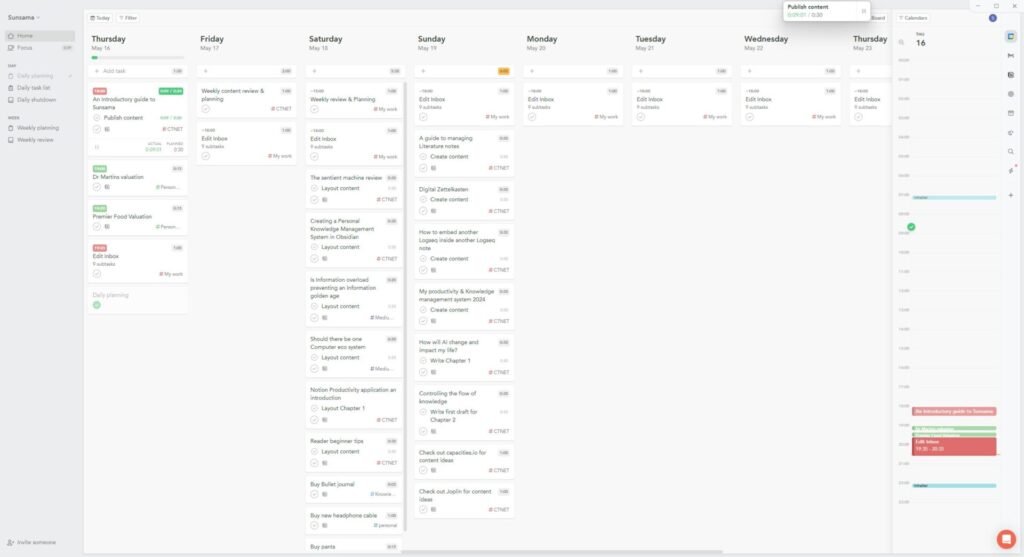
What is Timeblocking?
Time blocking is estimating how long a specific task will take or if it can’t be completed in one session, the amount of time you will spend working on that task and when you plan to work on it. Before setting aside time on your calendar to work on that task
Not everyone likes timeblocking as there is a cost to the process, and it takes time to plan each day. However, some of us find that the benefits outweigh the costs these benefits include.
- It helps you prioritise your work by forcing you to decide what to do that day.
- It helps you improve your estimate of how long something will take
There are some days on which I cannot time block my work, and I certainly feel less productive.
Sunsama Key Features and Benefits
Sunsama, as a day planner, can access and update many other productivity applications supporting many popular applications. This list of supported applications isn’t exhaustive. I suggest that you take a look at it.
On my setup, Sunsama is linked via Application Programming Interface (API) with Google Calendar and two Notion databases: one that contains my tasks and the other my content schedule. The process of managing this article was managed in both Notion and Sunsama.
There is a bit of a setup expense each week as I import new tasks and content projects from Notion, but once there, the magic can begin.
Getting started with Sunsama
Once you have downloaded Sunsama, you need to set up connections with the productivity applications, which will likely require you to log into those applications.
The first application I would sync with is your calendar. Sunsama can sync with both Outlook and Google Calendar, giving Sunsama access to your calendar and allowing it to see appointments and events.
Once your calendar has been set up, you should collect your tasks and bring them into Sunsama. Unless you only have a small number of tasks, I wouldn’t bring them all over, just the tasks you plan to do or need to complete within the next week. This one step will help you manage your workload.
As you bring your tasks across, start thinking about what days you would like to work on them. Then, drag them to that day in the board view.
My personal system brings both tasks and the content I plan to publish into Sunsama. I tried to work on content at specific stages of my content processes on certain days. Some books, such as Mind Management, not Time Management, recommend this process for creative work as it improves the quality of the content produced and the efficiency of the process. I have linked it to my review of the book on Medium.
I also included a time estimate for each task I moved to Sunsama.
I manage a process such as content creation by using sub-tasks, and again, I estimate the time required for that subtask. By adding times, I can see an estimate of how long the tasks I have assigned for that day will take in the board view.
How to use Sunsama for Daily Planning
The first thing I aim to do when I switch on my computer in the morning is to plan my day. It’s not always possible for me at the moment, but when I don’t, it impacts how productive I feel like I have been for that day.
Before I open the day planner, I consider what tasks and jobs I can move tomorrow.
The total estimated hours for your plan today are displayed at the top of the day board. This gives me an idea of how many of the earmarked tasks I can hope to get done. It also helps me prioritise what really matters for me today.
Once I have moved the tasks, I open the planning wizard, and one of the steps is to move any unimportant tasks. As I mentioned in the previous paragraph, I would like to do it from the board view, but there isn’t any reason why you can’t do it here.
The next step is to schedule the time you plan to undertake those tasks, similar to the concept of time blocking.
The first thing I schedule in time is to check my inboxes, which David Allen, in his Get Things Done book, defined as a place where you capture new ideas or tasks which need to be processed later. This shouldn’t be when you are at your most productive or creative.
I prioritise content that must be published on CTNET first; everything else fits in around it, so I schedule my content creation for the most creative and productive time. I then schedule other tasks that I have time to complete. Any tasks I could not schedule are moved to a later date. Productivity is as much about scheduling what is most important as getting things done.
Conclusion
Sunsama doesn’t sit at the heart of my productivity system, as that honour currently sits with Notion, but it is one of the most important applications. It has given me a fresh perspective on how much time I actually have to work on this blog and other areas of my life and what tasks I can realistically do at this time.
If you are new to Personal Productivity Systems (PPS), you should first look at other applications for capturing and managing your tasks and projects.
I recommend our guide to task management in Notion.
