This guide will explore how to use bookmarks in Obsidian and why this functionality is useful.
I rarely use bookmarks in Obsidian. At the time of writing, I only had two notes bookmarked. I hope writing this guide will increase the number of notes I have bookmarked.
Let us first consider why I think I should be using more bookmarks than the two I’m currently using by discussing what a bookmark actually is
What is a bookmark?
A bookmark is a mark which can be placed in a book to show the location of an important concept you might want to find quickly at some point in the future.
The same concept is now used in web browsers when you can add a bookmark to a webpage or website you regularly visit. The idea is that it will make visiting pages or sites you regularly use easier and more efficient.
Obsidian bookmarks make it easier for you to easily access your most important notes.
We must use bookmarks sparingly in a book, your web browser or Obsidian. Too many will reduce the effectiveness of bookmarks as you need to wade your way through them to find what you are looking for.
Using bookmarks in Obsidian
Now that we know what a bookmark is let’s look at how we can use bookmarks in Obsidian. Why don’t we start by looking at how to create a bookmark?
Creating a bookmark in Obsidian
The following three steps will create a bookmark for the note you are currently working on.
- Click on the three dots at the top of the note
- From the menu, select bookmark.
- Click save
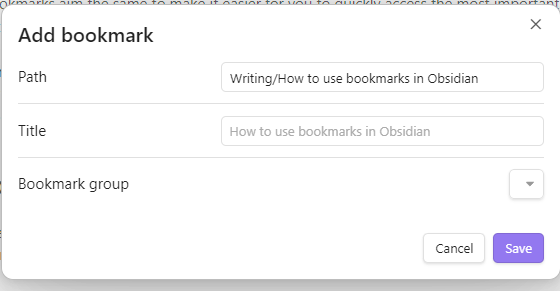
A bookmark will be created with the same name as your note title. You can change the name in the dialogue box before you save it if you want to change the name.
How to access your bookmarks in Obsidian
The following two steps will allow you to access current bookmarks within your Obsidian vault.
- Click on the bookmark icon at the top of the Obsidian app left-hand panel
- Click on the bookmark to open the bookmarked note.
Editing a bookmark
The following four steps will allow you to edit an existing bookmark.
- Click on the bookmark icon at the top of the Obsidian app left-hand panel
- Right-click on the bookmark you want to edit
- Click Edit from the menu. The bookmark edit window will appear
- Make the required changes and click save

Deleting a bookmark
The following three steps will allow you to delete an existing bookmark.
- Click on the bookmark icon at the top of the Obsidian app left-hand panel
- Right-click on the bookmark you want to delete
- Click Remove from the menu. The bookmark will be removed
Grouping bookmarks
One of the potential problems of having too many bookmarks is that it can become challenging to find the bookmark for the particular note you need right now.
The developer of Obsidians has thought of this problem, and Obsidian supports the ability to group related bookmarks together in a single group.
Creating a bookmark group
The following four steps will take you through the process of creating a bookmark group.
- Click on the bookmark icon at the top of the Obsidian app left-hand panel
- Click the new bookmark group icon
- An untitled group will appear in the bookmark list
- Type in the title and press enter

Once a bookmark group has been created, you can drag and drop existing bookmarks into the group. You can also select the bookmark group via the bookmark group when creating a bookmark for a note.
Editing a bookmark group title
Three steps to edit the title of a bookmark group.
- Click on the bookmark icon at the top of the Obsidian app left-hand panel
- Right-click on the bookmark and select rename from the menu
- Change the title
Deleting a bookmark group
Two-step guide on deleting a bookmark group.
- Click on the bookmark icon at the top of the Obsidian app left-hand panel
- Right-click on the bookmark and select Remove from the menu
WARNING: While testing, I discovered that the action will also delete any bookmarks contained within the bookmark group
Conclusion
In this introductory guide, we have considered what bookmarks are and how you can create, edit and delete bookmarks. We also looked at bookmark collections and how you can use them to streamline your bookmarks.
While bookmarks are a helpful way to find keynotes in your Obsidian vault, as I mentioned in the introduction to the section on bookmark groups, too many could make it challenging to find the note you really need when you are in a rush. Collections will help, but I recommend that you only use them when you need to.
I hope you found this guide helpful. I recommend reading our guide on embedding media within an Obsidian note.
