In this guide, I will introduce you to the Obsidian periodic notes plugin, which helps me manage the periodic notes I keep in Obsidian.
The periodic notes allow you to create notes for each week, month, quarter, and year and define which templates will be used to create each periodic note.
Setting Up Obsidian Periodic Note Plugin
In this section, we will take you through the steps of setting up the Obsidian Periodic Note Plugin. You use Obsidian community plug-ins at your own risk.
- Open Obsidian settings
- Select Community plugin
- Turn Community plugins on
- Browse Community Plugins
- Type Periodic into the search bar
- Select Periodic notes
- Click Install
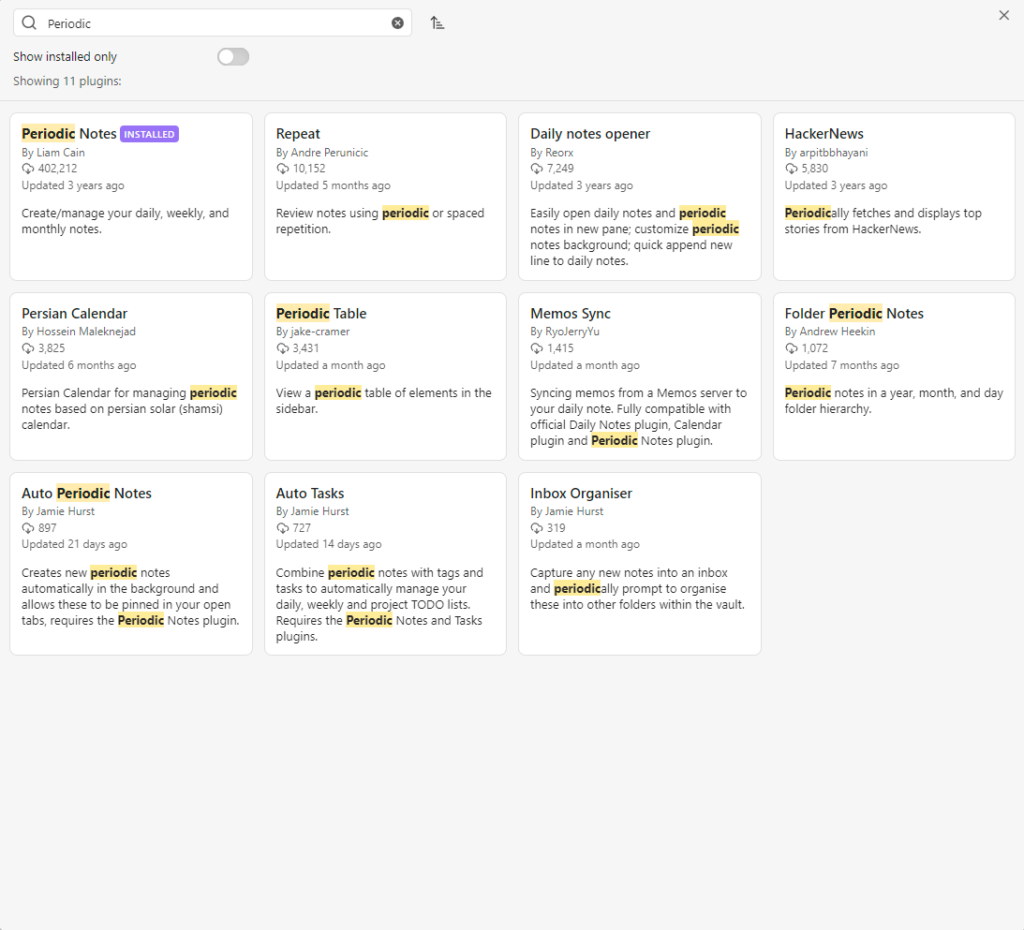
The next step is to create a folder for each period of time you are planning to use and add those folders to the plugin settings.
You might also want to check the titles of the dates. However, in most cases, the default settings will meet your needs.
The last step is to create a template for each period. My guide to Obsidian templates explains more about creating templates.
How to Use the Obsidian Periodic Note Plugin
You can also set up new daily notes to be created automatically each day by turning on the Daily Notes core plugin.
On the left-hand menu, you will see a new calendar icon. Right-click it, and a menu will be displayed with the option of opening a daily, weekly, or monthly note. A new note will be created for that period if a note doesn’t exist.
Conclusion
After reading this post, you should be able to set up and start using the Periodic Note plugin for Obsidian.
To be informed of the latest content, sign up for the CTNET newsletter.
Further Reading
Why I Moved My Periodic Planning from Notion to Obsidian
Guide to Obsidian Templates
