In this guide, I will walk you through the process of syncing Obsidain with Readwise, which allows you to feed all your digital notes in Readwise directly into Obsidian.
Installing the official Obsidian Readwise Community plugin
This section will take you through the required steps to set up the Obsidian Smart Connection Plugin. You use Obsidian community plug-ins at your own risk.
- Open Obsidian settings
- Select community plugin
- Turn Community plugins on
- Browse Community Plugins
- Type Readwise into search
- Select Readwise official plugin
- Click install

Configuring the official Obsidian Readwise Community plugin
Now that we have installed the official Readwise plugin for Obsidian, you need to follow to configure it to meet your requirements.
- Open Obsidian settings
- Select Readwise Officials under the community plugin heading
- Click the customize formatting options
- On the Readwise Obsidian export page, you can change how notes are exported from Readwise
- Configure the resync frequency. Mine is set to 1 hour, which seems to work well
- I have also set it up so my Obsidian vault will sync on the opening of the Obsidian application
- Initiate Sync
It will likely take a while to sync, especially if you have a lot of notes on Readwise.
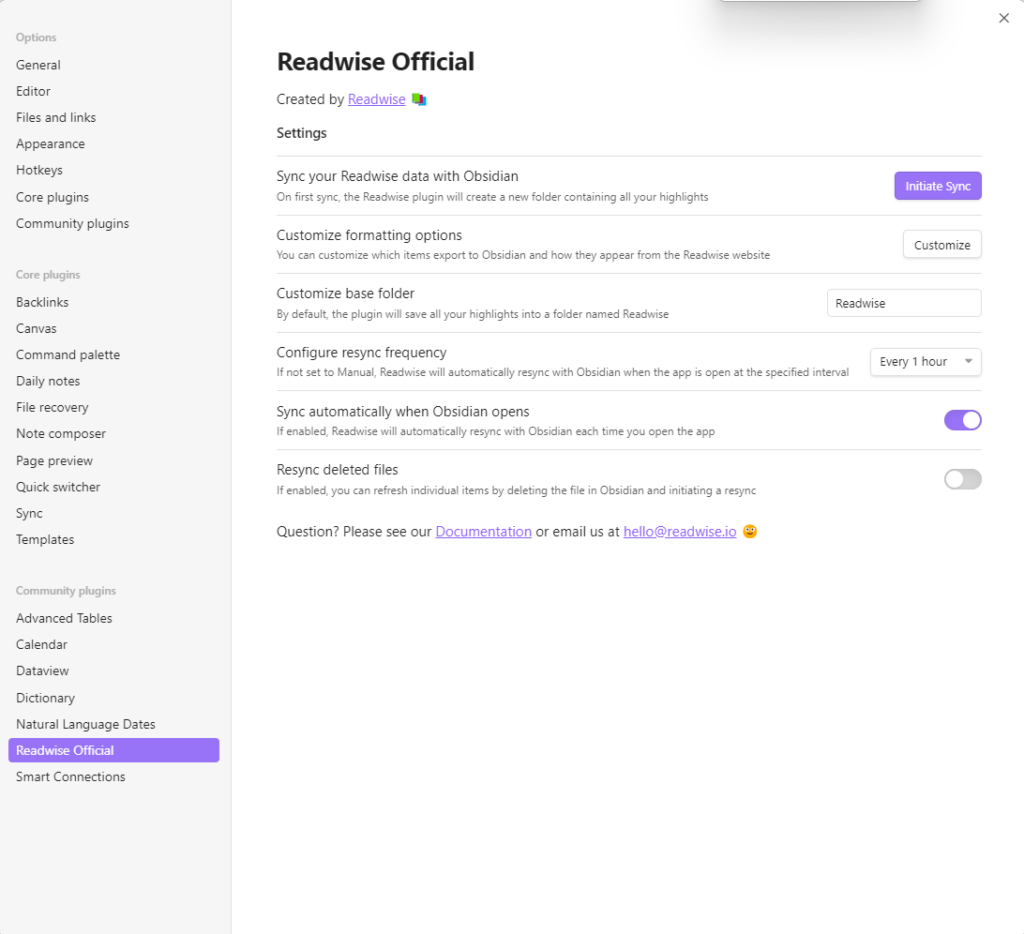
Conclusion
After reading this guide, you can install and configure the Official Readwise community plugin for Obsidian and configure Readwise to export to Obsidian.
One of ReadWise’s killer capabilities is directly feeding my digital notes into Obsidian. It doesn’t matter how I take my digital notes; as long as they have Readwise sync capabilities, I know that they will end up in my Obsidian vault, making it easier for me to process those notes.
I recommend my guide on setting up a Zettelkasten in Obsidian.
