Notion is a complex application to learn due to its flexibility and power, making it difficult for new users to learn. In this article, I will share two tips that help me find my way around Notion. This article won’t make you an expert overnight but will point you in the right direction.
1. Take a look at Notion templates
When I first started to use Notion, I looked at the templates that come as part of the application. Looking at the templates will help you in the following ways.
- Give you an idea of the type of things you can do in Notion
- Some of the templates may match your requrements and can be used straight a way.
- If they don’t match your needs exactly you can use the templates to explore the blocks to improve your own understanding. We will be looking at blocks further in the next tip.
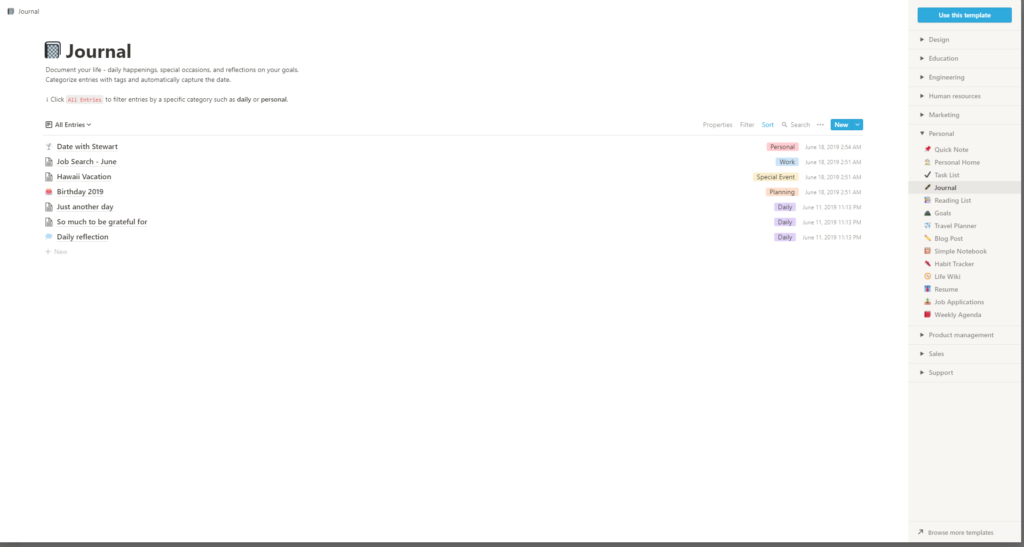
2. Learn Notion blocks
Every page within Notion contains one or more block(s). A block defines a piece of content and how the user interacts with that block of information.
You start a block in Notion by either clicking the plus symbol, which will add a new block below or using the forward-slash keyboard shortcut(/), which opens the command menu. The command menu lists all the blocks available within Notion and a description of what the block does. Some of these descriptions are easier to follow than others.
To help you on your way, I have listed the five blocks that I use the most and that I think are the most useful when starting.
- Text, just start typing and Notion will realise that the block only contains standard text
- Headers. Notion supports three levels of headers keyboard shortcuts /h will list the heading commands first
- Bullet point. Keyboard shortcut is /bu which will bring it to the top of the command list
- Numbered list. Keyboard shortcut /n brings number list to top of the menu.
- To do list. A number of tasks can be listed with a tickbox. Keyboard shortcut /to. Why don’t you read our quick guide on creating a to-do list.
When the correct option is at the top of the menu, press enter on the keyboard or select it with the mouse left button.
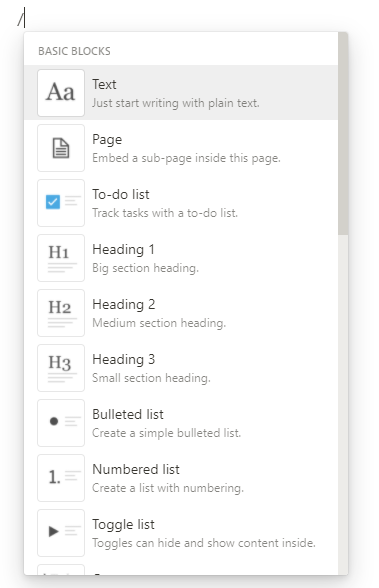
Conclusion
I’m planning to write more user guides and articles on Notion over the next few months. If you have any questions or suggestions, please add them in the comments below.
